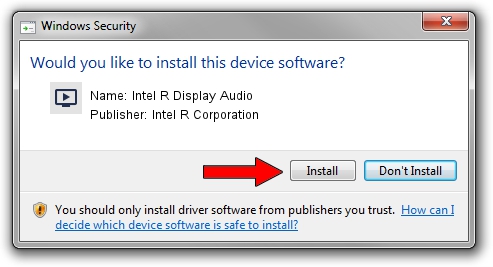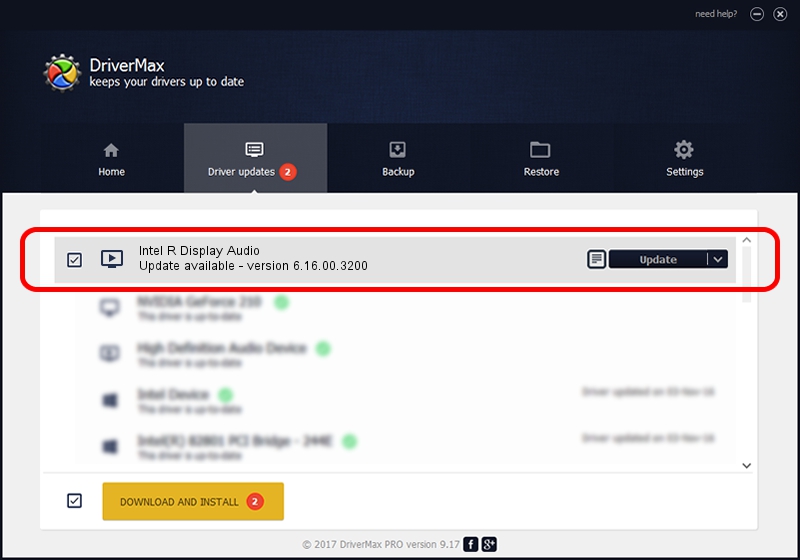Advertising seems to be blocked by your browser.
The ads help us provide this software and web site to you for free.
Please support our project by allowing our site to show ads.
Home /
Manufacturers /
Intel R Corporation /
Intel R Display Audio /
HDAUDIO/FUNC_01&VEN_8086&DEV_280A /
6.16.00.3200 Jun 22, 2017
Intel R Corporation Intel R Display Audio - two ways of downloading and installing the driver
Intel R Display Audio is a MEDIA device. This Windows driver was developed by Intel R Corporation. The hardware id of this driver is HDAUDIO/FUNC_01&VEN_8086&DEV_280A; this string has to match your hardware.
1. Intel R Corporation Intel R Display Audio - install the driver manually
- Download the driver setup file for Intel R Corporation Intel R Display Audio driver from the link below. This is the download link for the driver version 6.16.00.3200 released on 2017-06-22.
- Start the driver installation file from a Windows account with the highest privileges (rights). If your UAC (User Access Control) is started then you will have to accept of the driver and run the setup with administrative rights.
- Go through the driver installation wizard, which should be pretty easy to follow. The driver installation wizard will scan your PC for compatible devices and will install the driver.
- Shutdown and restart your computer and enjoy the new driver, as you can see it was quite smple.
File size of the driver: 383575 bytes (374.58 KB)
This driver was rated with an average of 4.9 stars by 90229 users.
This driver is compatible with the following versions of Windows:
- This driver works on Windows 7 64 bits
2. The easy way: using DriverMax to install Intel R Corporation Intel R Display Audio driver
The advantage of using DriverMax is that it will install the driver for you in just a few seconds and it will keep each driver up to date, not just this one. How can you install a driver with DriverMax? Let's follow a few steps!
- Open DriverMax and push on the yellow button that says ~SCAN FOR DRIVER UPDATES NOW~. Wait for DriverMax to scan and analyze each driver on your PC.
- Take a look at the list of available driver updates. Scroll the list down until you find the Intel R Corporation Intel R Display Audio driver. Click on Update.
- Enjoy using the updated driver! :)

May 27 2024 6:17PM / Written by Andreea Kartman for DriverMax
follow @DeeaKartman