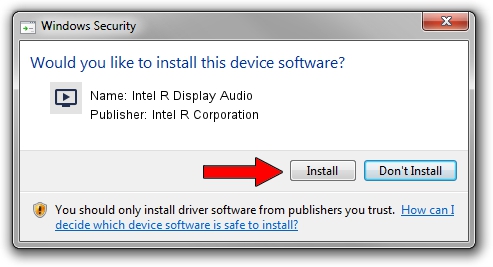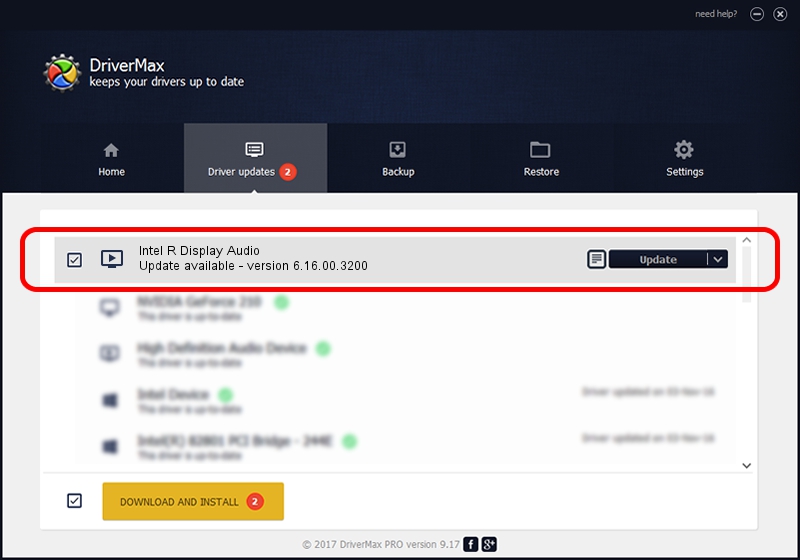Advertising seems to be blocked by your browser.
The ads help us provide this software and web site to you for free.
Please support our project by allowing our site to show ads.
Home /
Manufacturers /
Intel R Corporation /
Intel R Display Audio /
HDAUDIO/FUNC_01&VEN_8086&DEV_2808 /
6.16.00.3200 Jun 22, 2017
Intel R Corporation Intel R Display Audio - two ways of downloading and installing the driver
Intel R Display Audio is a MEDIA device. This driver was developed by Intel R Corporation. In order to make sure you are downloading the exact right driver the hardware id is HDAUDIO/FUNC_01&VEN_8086&DEV_2808.
1. Manually install Intel R Corporation Intel R Display Audio driver
- Download the driver setup file for Intel R Corporation Intel R Display Audio driver from the link below. This download link is for the driver version 6.16.00.3200 dated 2017-06-22.
- Start the driver installation file from a Windows account with administrative rights. If your User Access Control (UAC) is running then you will have to confirm the installation of the driver and run the setup with administrative rights.
- Follow the driver installation wizard, which should be pretty straightforward. The driver installation wizard will analyze your PC for compatible devices and will install the driver.
- Restart your PC and enjoy the updated driver, as you can see it was quite smple.
Download size of the driver: 383575 bytes (374.58 KB)
This driver received an average rating of 4.2 stars out of 90211 votes.
This driver will work for the following versions of Windows:
- This driver works on Windows Vista 64 bits
- This driver works on Windows 7 64 bits
- This driver works on Windows 8 64 bits
- This driver works on Windows 8.1 64 bits
- This driver works on Windows 10 64 bits
- This driver works on Windows 11 64 bits
2. How to use DriverMax to install Intel R Corporation Intel R Display Audio driver
The advantage of using DriverMax is that it will install the driver for you in the easiest possible way and it will keep each driver up to date, not just this one. How can you install a driver using DriverMax? Let's see!
- Open DriverMax and push on the yellow button that says ~SCAN FOR DRIVER UPDATES NOW~. Wait for DriverMax to analyze each driver on your PC.
- Take a look at the list of detected driver updates. Scroll the list down until you locate the Intel R Corporation Intel R Display Audio driver. Click the Update button.
- Enjoy using the updated driver! :)