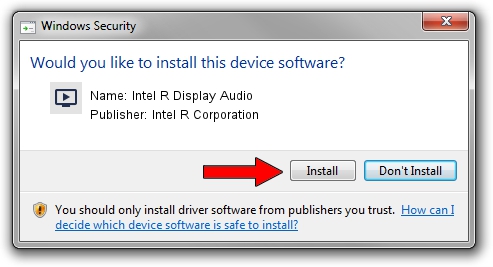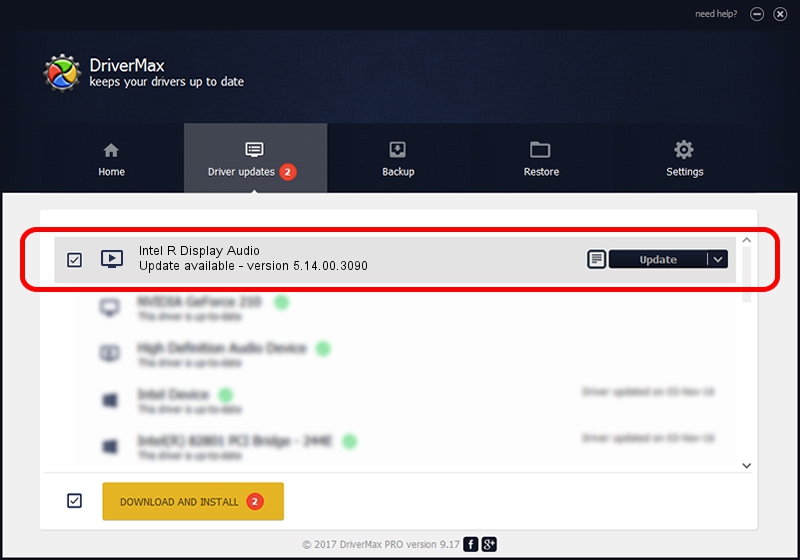Advertising seems to be blocked by your browser.
The ads help us provide this software and web site to you for free.
Please support our project by allowing our site to show ads.
Home /
Manufacturers /
Intel R Corporation /
Intel R Display Audio /
HDAUDIO/FUNC_01&VEN_8086&DEV_2808 /
5.14.00.3090 Dec 06, 2011
Intel R Corporation Intel R Display Audio how to download and install the driver
Intel R Display Audio is a MEDIA device. This driver was developed by Intel R Corporation. The hardware id of this driver is HDAUDIO/FUNC_01&VEN_8086&DEV_2808; this string has to match your hardware.
1. How to manually install Intel R Corporation Intel R Display Audio driver
- Download the driver setup file for Intel R Corporation Intel R Display Audio driver from the link below. This download link is for the driver version 5.14.00.3090 released on 2011-12-06.
- Start the driver installation file from a Windows account with the highest privileges (rights). If your User Access Control (UAC) is enabled then you will have to confirm the installation of the driver and run the setup with administrative rights.
- Go through the driver installation wizard, which should be quite straightforward. The driver installation wizard will analyze your PC for compatible devices and will install the driver.
- Restart your computer and enjoy the updated driver, as you can see it was quite smple.
Size of this driver: 135882 bytes (132.70 KB)
Driver rating 3.7 stars out of 14091 votes.
This driver was released for the following versions of Windows:
- This driver works on Windows Server 2003 32 bits
- This driver works on Windows XP 32 bits
- This driver works on Windows Vista 32 bits
- This driver works on Windows 7 32 bits
- This driver works on Windows 8 32 bits
- This driver works on Windows 8.1 32 bits
- This driver works on Windows 10 32 bits
- This driver works on Windows 11 32 bits
2. How to use DriverMax to install Intel R Corporation Intel R Display Audio driver
The advantage of using DriverMax is that it will setup the driver for you in just a few seconds and it will keep each driver up to date. How can you install a driver using DriverMax? Let's see!
- Open DriverMax and press on the yellow button that says ~SCAN FOR DRIVER UPDATES NOW~. Wait for DriverMax to scan and analyze each driver on your PC.
- Take a look at the list of driver updates. Scroll the list down until you locate the Intel R Corporation Intel R Display Audio driver. Click the Update button.
- Enjoy using the updated driver! :)

Jul 5 2024 7:43AM / Written by Dan Armano for DriverMax
follow @danarm