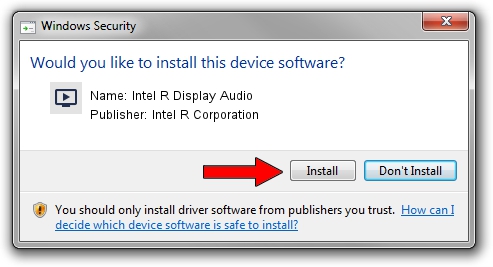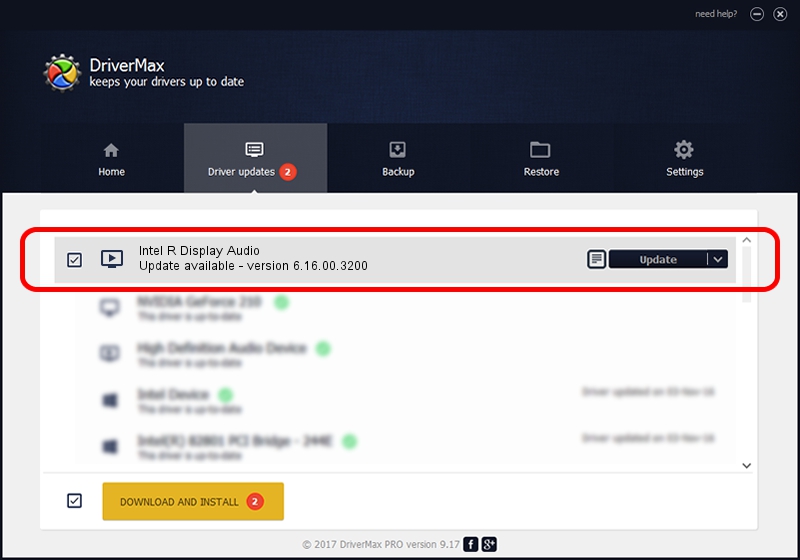Advertising seems to be blocked by your browser.
The ads help us provide this software and web site to you for free.
Please support our project by allowing our site to show ads.
Home /
Manufacturers /
Intel R Corporation /
Intel R Display Audio /
HDAUDIO/FUNC_01&VEN_8086&DEV_2806 /
6.16.00.3200 Jun 22, 2017
Intel R Corporation Intel R Display Audio how to download and install the driver
Intel R Display Audio is a MEDIA device. This Windows driver was developed by Intel R Corporation. In order to make sure you are downloading the exact right driver the hardware id is HDAUDIO/FUNC_01&VEN_8086&DEV_2806.
1. How to manually install Intel R Corporation Intel R Display Audio driver
- Download the setup file for Intel R Corporation Intel R Display Audio driver from the location below. This download link is for the driver version 6.16.00.3200 released on 2017-06-22.
- Run the driver setup file from a Windows account with the highest privileges (rights). If your User Access Control (UAC) is started then you will have to accept of the driver and run the setup with administrative rights.
- Follow the driver setup wizard, which should be quite straightforward. The driver setup wizard will scan your PC for compatible devices and will install the driver.
- Shutdown and restart your computer and enjoy the fresh driver, as you can see it was quite smple.
File size of the driver: 383575 bytes (374.58 KB)
Driver rating 4.9 stars out of 90350 votes.
This driver will work for the following versions of Windows:
- This driver works on Windows Vista 64 bits
- This driver works on Windows 7 64 bits
- This driver works on Windows 8 64 bits
- This driver works on Windows 8.1 64 bits
- This driver works on Windows 10 64 bits
- This driver works on Windows 11 64 bits
2. Installing the Intel R Corporation Intel R Display Audio driver using DriverMax: the easy way
The advantage of using DriverMax is that it will install the driver for you in just a few seconds and it will keep each driver up to date. How easy can you install a driver with DriverMax? Let's see!
- Start DriverMax and push on the yellow button that says ~SCAN FOR DRIVER UPDATES NOW~. Wait for DriverMax to analyze each driver on your PC.
- Take a look at the list of detected driver updates. Search the list until you find the Intel R Corporation Intel R Display Audio driver. Click on Update.
- Finished installing the driver!

May 27 2024 6:17PM / Written by Andreea Kartman for DriverMax
follow @DeeaKartman