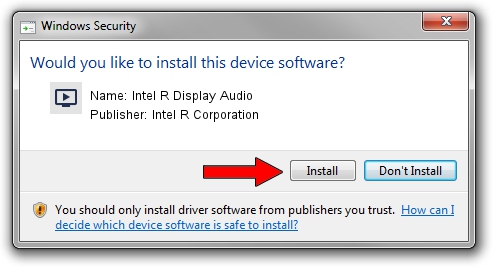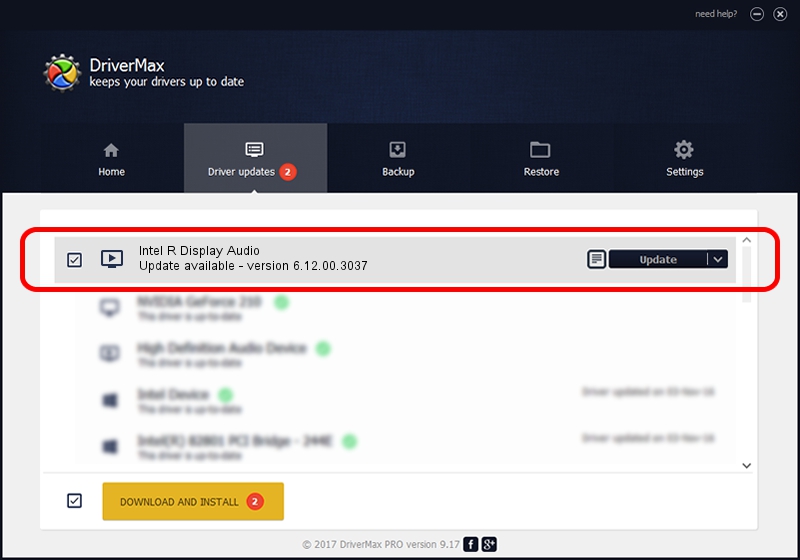Advertising seems to be blocked by your browser.
The ads help us provide this software and web site to you for free.
Please support our project by allowing our site to show ads.
Home /
Manufacturers /
Intel R Corporation /
Intel R Display Audio /
HDAUDIO/FUNC_01&VEN_8086&DEV_2804 /
6.12.00.3037 Oct 30, 2009
Driver for Intel R Corporation Intel R Display Audio - downloading and installing it
Intel R Display Audio is a MEDIA hardware device. This driver was developed by Intel R Corporation. The hardware id of this driver is HDAUDIO/FUNC_01&VEN_8086&DEV_2804; this string has to match your hardware.
1. How to manually install Intel R Corporation Intel R Display Audio driver
- Download the driver setup file for Intel R Corporation Intel R Display Audio driver from the location below. This is the download link for the driver version 6.12.00.3037 dated 2009-10-30.
- Start the driver installation file from a Windows account with administrative rights. If your User Access Control Service (UAC) is enabled then you will have to confirm the installation of the driver and run the setup with administrative rights.
- Follow the driver setup wizard, which should be quite easy to follow. The driver setup wizard will analyze your PC for compatible devices and will install the driver.
- Restart your PC and enjoy the updated driver, it is as simple as that.
This driver received an average rating of 3.3 stars out of 84238 votes.
2. Installing the Intel R Corporation Intel R Display Audio driver using DriverMax: the easy way
The most important advantage of using DriverMax is that it will install the driver for you in the easiest possible way and it will keep each driver up to date. How can you install a driver using DriverMax? Let's take a look!
- Open DriverMax and push on the yellow button that says ~SCAN FOR DRIVER UPDATES NOW~. Wait for DriverMax to analyze each driver on your computer.
- Take a look at the list of available driver updates. Search the list until you locate the Intel R Corporation Intel R Display Audio driver. Click the Update button.
- That's it, you installed your first driver!

Jun 20 2016 12:48PM / Written by Daniel Statescu for DriverMax
follow @DanielStatescu