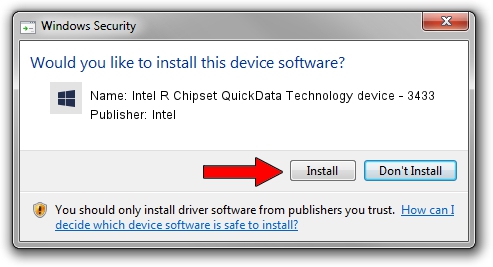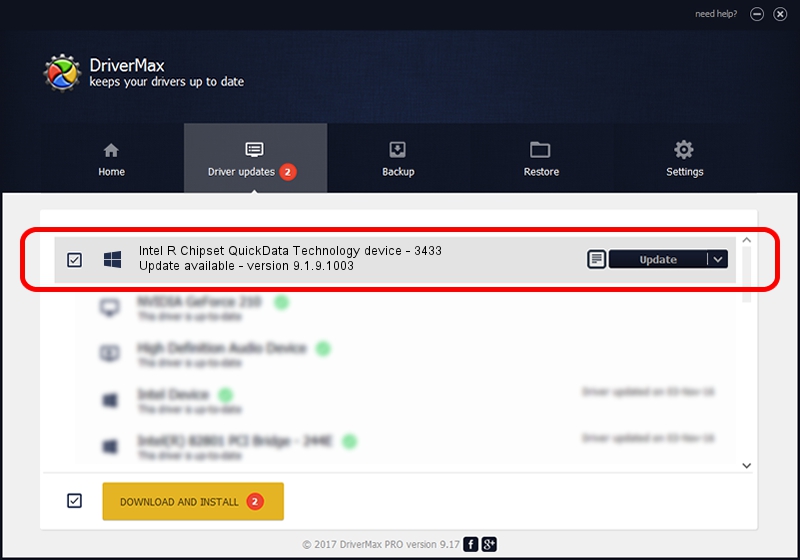Advertising seems to be blocked by your browser.
The ads help us provide this software and web site to you for free.
Please support our project by allowing our site to show ads.
Home /
Manufacturers /
Intel /
Intel R Chipset QuickData Technology device - 3433 /
PCI/VEN_8086&DEV_3433 /
9.1.9.1003 Feb 25, 2013
Download and install Intel Intel R Chipset QuickData Technology device - 3433 driver
Intel R Chipset QuickData Technology device - 3433 is a Chipset hardware device. The developer of this driver was Intel. In order to make sure you are downloading the exact right driver the hardware id is PCI/VEN_8086&DEV_3433.
1. How to manually install Intel Intel R Chipset QuickData Technology device - 3433 driver
- Download the driver setup file for Intel Intel R Chipset QuickData Technology device - 3433 driver from the location below. This download link is for the driver version 9.1.9.1003 dated 2013-02-25.
- Start the driver installation file from a Windows account with administrative rights. If your User Access Control Service (UAC) is started then you will have to confirm the installation of the driver and run the setup with administrative rights.
- Follow the driver setup wizard, which should be quite easy to follow. The driver setup wizard will analyze your PC for compatible devices and will install the driver.
- Restart your PC and enjoy the new driver, it is as simple as that.
Driver rating 3.2 stars out of 63282 votes.
2. How to install Intel Intel R Chipset QuickData Technology device - 3433 driver using DriverMax
The advantage of using DriverMax is that it will setup the driver for you in the easiest possible way and it will keep each driver up to date. How easy can you install a driver with DriverMax? Let's take a look!
- Open DriverMax and push on the yellow button named ~SCAN FOR DRIVER UPDATES NOW~. Wait for DriverMax to scan and analyze each driver on your computer.
- Take a look at the list of detected driver updates. Search the list until you locate the Intel Intel R Chipset QuickData Technology device - 3433 driver. Click the Update button.
- Finished installing the driver!

Jul 28 2016 12:24PM / Written by Andreea Kartman for DriverMax
follow @DeeaKartman