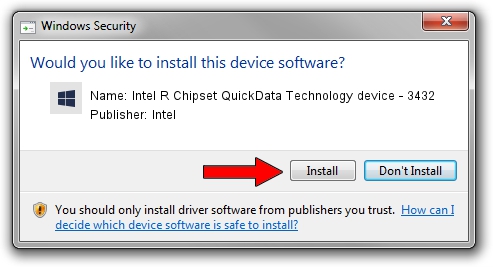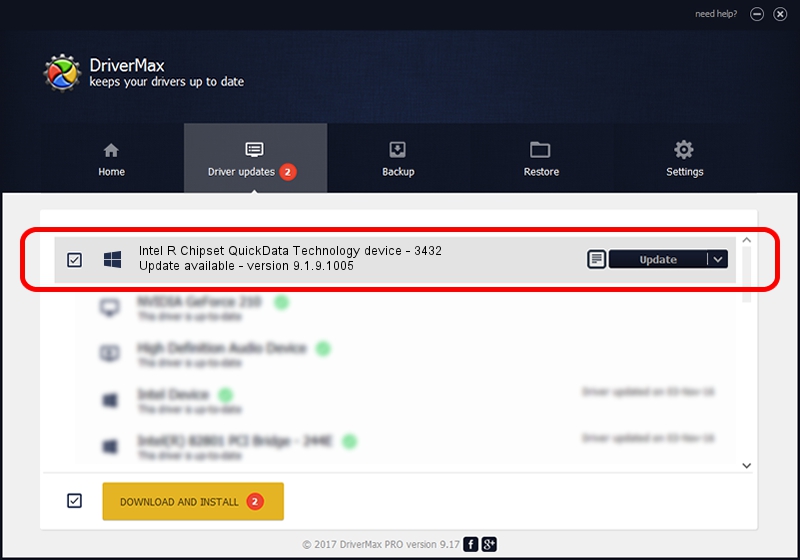Advertising seems to be blocked by your browser.
The ads help us provide this software and web site to you for free.
Please support our project by allowing our site to show ads.
Home /
Manufacturers /
Intel /
Intel R Chipset QuickData Technology device - 3432 /
PCI/VEN_8086&DEV_3432 /
9.1.9.1005 Jul 25, 2013
Intel Intel R Chipset QuickData Technology device - 3432 how to download and install the driver
Intel R Chipset QuickData Technology device - 3432 is a Chipset device. The developer of this driver was Intel. PCI/VEN_8086&DEV_3432 is the matching hardware id of this device.
1. Install Intel Intel R Chipset QuickData Technology device - 3432 driver manually
- Download the driver setup file for Intel Intel R Chipset QuickData Technology device - 3432 driver from the location below. This is the download link for the driver version 9.1.9.1005 dated 2013-07-25.
- Start the driver setup file from a Windows account with the highest privileges (rights). If your UAC (User Access Control) is started then you will have to accept of the driver and run the setup with administrative rights.
- Follow the driver installation wizard, which should be pretty straightforward. The driver installation wizard will analyze your PC for compatible devices and will install the driver.
- Shutdown and restart your computer and enjoy the new driver, as you can see it was quite smple.
Size of this driver: 19465 bytes (19.01 KB)
This driver was rated with an average of 4.2 stars by 32396 users.
This driver is fully compatible with the following versions of Windows:
- This driver works on Windows 2000 32 bits
- This driver works on Windows 2000 64 bits
- This driver works on Windows Server 2003 32 bits
- This driver works on Windows Server 2003 64 bits
- This driver works on Windows XP 32 bits
- This driver works on Windows XP 64 bits
- This driver works on Windows Vista 32 bits
- This driver works on Windows Vista 64 bits
- This driver works on Windows 7 32 bits
- This driver works on Windows 7 64 bits
- This driver works on Windows 8 32 bits
- This driver works on Windows 8 64 bits
- This driver works on Windows 8.1 32 bits
- This driver works on Windows 8.1 64 bits
- This driver works on Windows 10 32 bits
- This driver works on Windows 10 64 bits
- This driver works on Windows 11 32 bits
- This driver works on Windows 11 64 bits
2. How to use DriverMax to install Intel Intel R Chipset QuickData Technology device - 3432 driver
The most important advantage of using DriverMax is that it will install the driver for you in the easiest possible way and it will keep each driver up to date. How can you install a driver with DriverMax? Let's take a look!
- Open DriverMax and click on the yellow button named ~SCAN FOR DRIVER UPDATES NOW~. Wait for DriverMax to scan and analyze each driver on your computer.
- Take a look at the list of driver updates. Search the list until you locate the Intel Intel R Chipset QuickData Technology device - 3432 driver. Click the Update button.
- That's it, you installed your first driver!

Jul 24 2016 6:33AM / Written by Dan Armano for DriverMax
follow @danarm