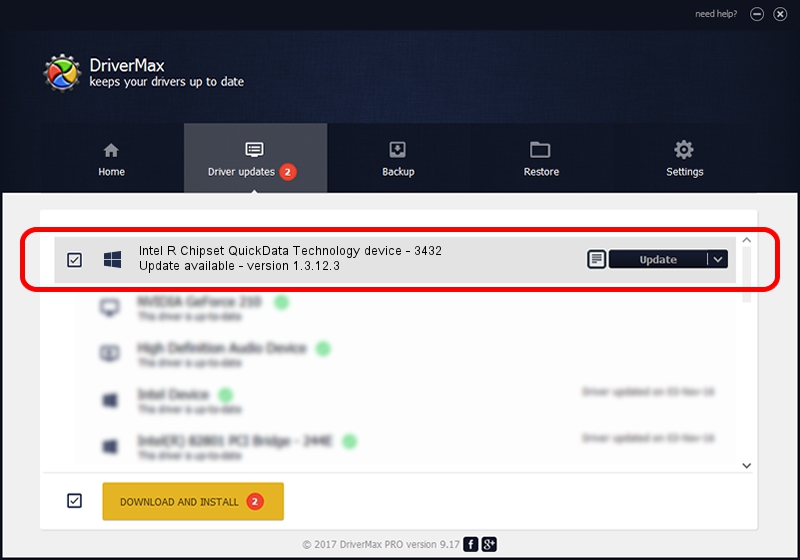Advertising seems to be blocked by your browser.
The ads help us provide this software and web site to you for free.
Please support our project by allowing our site to show ads.
Home /
Manufacturers /
Intel /
Intel R Chipset QuickData Technology device - 3432 /
PCI/VEN_8086&DEV_3432 /
1.3.12.3 Jan 13, 2012
Download and install Intel Intel R Chipset QuickData Technology device - 3432 driver
Intel R Chipset QuickData Technology device - 3432 is a Chipset hardware device. This Windows driver was developed by Intel. The hardware id of this driver is PCI/VEN_8086&DEV_3432.
1. Install Intel Intel R Chipset QuickData Technology device - 3432 driver manually
- Download the driver setup file for Intel Intel R Chipset QuickData Technology device - 3432 driver from the location below. This download link is for the driver version 1.3.12.3 released on 2012-01-13.
- Run the driver setup file from a Windows account with administrative rights. If your UAC (User Access Control) is enabled then you will have to accept of the driver and run the setup with administrative rights.
- Follow the driver installation wizard, which should be quite easy to follow. The driver installation wizard will scan your PC for compatible devices and will install the driver.
- Restart your PC and enjoy the fresh driver, as you can see it was quite smple.
This driver was rated with an average of 3 stars by 53741 users.
2. How to use DriverMax to install Intel Intel R Chipset QuickData Technology device - 3432 driver
The advantage of using DriverMax is that it will setup the driver for you in the easiest possible way and it will keep each driver up to date. How can you install a driver using DriverMax? Let's see!
- Open DriverMax and press on the yellow button that says ~SCAN FOR DRIVER UPDATES NOW~. Wait for DriverMax to analyze each driver on your computer.
- Take a look at the list of available driver updates. Search the list until you find the Intel Intel R Chipset QuickData Technology device - 3432 driver. Click on Update.
- Enjoy using the updated driver! :)

Jul 17 2016 12:17AM / Written by Andreea Kartman for DriverMax
follow @DeeaKartman