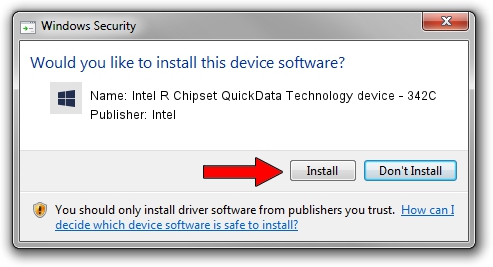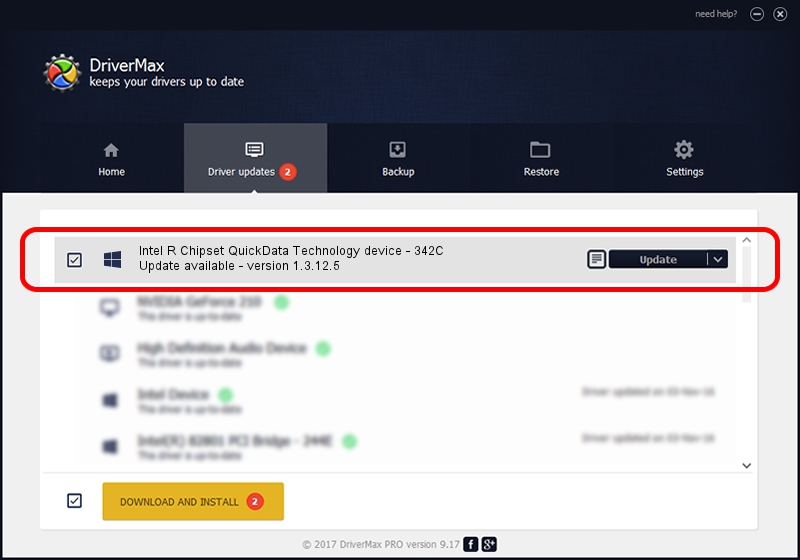Advertising seems to be blocked by your browser.
The ads help us provide this software and web site to you for free.
Please support our project by allowing our site to show ads.
Home /
Manufacturers /
Intel /
Intel R Chipset QuickData Technology device - 342C /
PCI/VEN_8086&DEV_342C /
1.3.12.5 Mar 19, 2012
Download and install Intel Intel R Chipset QuickData Technology device - 342C driver
Intel R Chipset QuickData Technology device - 342C is a Chipset hardware device. This driver was developed by Intel. In order to make sure you are downloading the exact right driver the hardware id is PCI/VEN_8086&DEV_342C.
1. Install Intel Intel R Chipset QuickData Technology device - 342C driver manually
- Download the driver setup file for Intel Intel R Chipset QuickData Technology device - 342C driver from the location below. This is the download link for the driver version 1.3.12.5 released on 2012-03-19.
- Run the driver installation file from a Windows account with the highest privileges (rights). If your User Access Control Service (UAC) is started then you will have to accept of the driver and run the setup with administrative rights.
- Go through the driver setup wizard, which should be quite easy to follow. The driver setup wizard will scan your PC for compatible devices and will install the driver.
- Restart your computer and enjoy the updated driver, it is as simple as that.
Driver file size: 2042 bytes (1.99 KB)
Driver rating 3.2 stars out of 26402 votes.
This driver is compatible with the following versions of Windows:
- This driver works on Windows 8 32 bits
- This driver works on Windows 8.1 32 bits
- This driver works on Windows 10 32 bits
- This driver works on Windows 11 32 bits
2. The easy way: using DriverMax to install Intel Intel R Chipset QuickData Technology device - 342C driver
The most important advantage of using DriverMax is that it will setup the driver for you in just a few seconds and it will keep each driver up to date. How easy can you install a driver with DriverMax? Let's follow a few steps!
- Start DriverMax and click on the yellow button named ~SCAN FOR DRIVER UPDATES NOW~. Wait for DriverMax to analyze each driver on your computer.
- Take a look at the list of detected driver updates. Scroll the list down until you find the Intel Intel R Chipset QuickData Technology device - 342C driver. Click the Update button.
- Finished installing the driver!

Apr 16 2024 12:42AM / Written by Daniel Statescu for DriverMax
follow @DanielStatescu