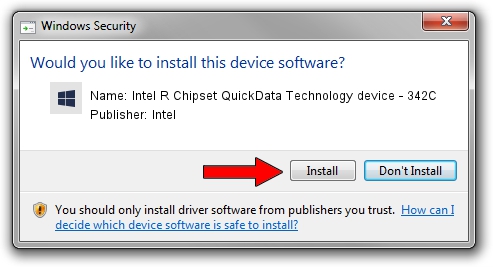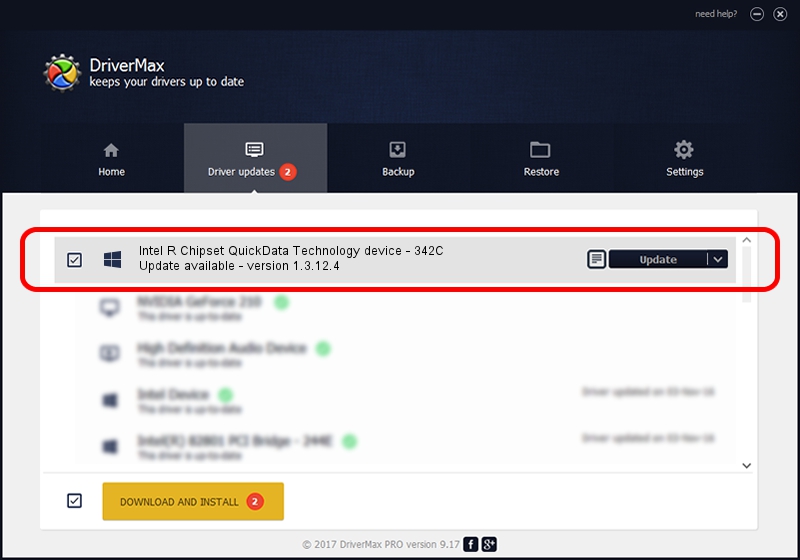Advertising seems to be blocked by your browser.
The ads help us provide this software and web site to you for free.
Please support our project by allowing our site to show ads.
Home /
Manufacturers /
Intel /
Intel R Chipset QuickData Technology device - 342C /
PCI/VEN_8086&DEV_342C /
1.3.12.4 Mar 19, 2012
Driver for Intel Intel R Chipset QuickData Technology device - 342C - downloading and installing it
Intel R Chipset QuickData Technology device - 342C is a Chipset device. This Windows driver was developed by Intel. The hardware id of this driver is PCI/VEN_8086&DEV_342C; this string has to match your hardware.
1. Intel Intel R Chipset QuickData Technology device - 342C - install the driver manually
- Download the setup file for Intel Intel R Chipset QuickData Technology device - 342C driver from the link below. This is the download link for the driver version 1.3.12.4 dated 2012-03-19.
- Run the driver installation file from a Windows account with the highest privileges (rights). If your User Access Control (UAC) is enabled then you will have to accept of the driver and run the setup with administrative rights.
- Follow the driver setup wizard, which should be quite easy to follow. The driver setup wizard will analyze your PC for compatible devices and will install the driver.
- Restart your computer and enjoy the new driver, as you can see it was quite smple.
Driver rating 3.4 stars out of 77123 votes.
2. The easy way: using DriverMax to install Intel Intel R Chipset QuickData Technology device - 342C driver
The most important advantage of using DriverMax is that it will setup the driver for you in just a few seconds and it will keep each driver up to date, not just this one. How easy can you install a driver with DriverMax? Let's take a look!
- Open DriverMax and push on the yellow button that says ~SCAN FOR DRIVER UPDATES NOW~. Wait for DriverMax to scan and analyze each driver on your computer.
- Take a look at the list of driver updates. Search the list until you locate the Intel Intel R Chipset QuickData Technology device - 342C driver. Click the Update button.
- Finished installing the driver!