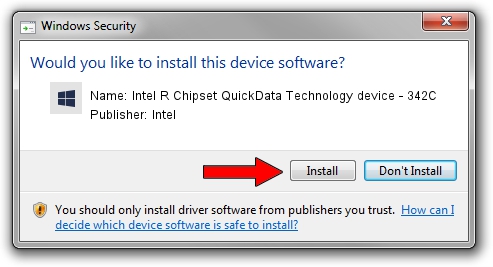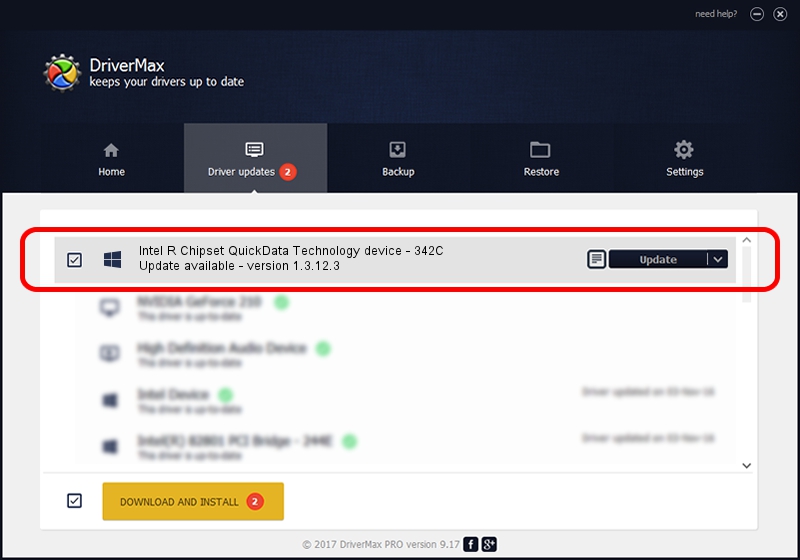Advertising seems to be blocked by your browser.
The ads help us provide this software and web site to you for free.
Please support our project by allowing our site to show ads.
Home /
Manufacturers /
Intel /
Intel R Chipset QuickData Technology device - 342C /
PCI/VEN_8086&DEV_342C /
1.3.12.3 Jan 13, 2012
Driver for Intel Intel R Chipset QuickData Technology device - 342C - downloading and installing it
Intel R Chipset QuickData Technology device - 342C is a Chipset hardware device. This Windows driver was developed by Intel. In order to make sure you are downloading the exact right driver the hardware id is PCI/VEN_8086&DEV_342C.
1. Manually install Intel Intel R Chipset QuickData Technology device - 342C driver
- Download the driver setup file for Intel Intel R Chipset QuickData Technology device - 342C driver from the location below. This is the download link for the driver version 1.3.12.3 dated 2012-01-13.
- Run the driver installation file from a Windows account with the highest privileges (rights). If your User Access Control (UAC) is started then you will have to confirm the installation of the driver and run the setup with administrative rights.
- Go through the driver installation wizard, which should be pretty easy to follow. The driver installation wizard will scan your PC for compatible devices and will install the driver.
- Restart your PC and enjoy the updated driver, it is as simple as that.
This driver received an average rating of 3.1 stars out of 21414 votes.
2. How to use DriverMax to install Intel Intel R Chipset QuickData Technology device - 342C driver
The most important advantage of using DriverMax is that it will install the driver for you in just a few seconds and it will keep each driver up to date. How easy can you install a driver with DriverMax? Let's follow a few steps!
- Open DriverMax and press on the yellow button named ~SCAN FOR DRIVER UPDATES NOW~. Wait for DriverMax to analyze each driver on your computer.
- Take a look at the list of detected driver updates. Search the list until you locate the Intel Intel R Chipset QuickData Technology device - 342C driver. Click the Update button.
- Finished installing the driver!

Jul 12 2016 6:33PM / Written by Andreea Kartman for DriverMax
follow @DeeaKartman