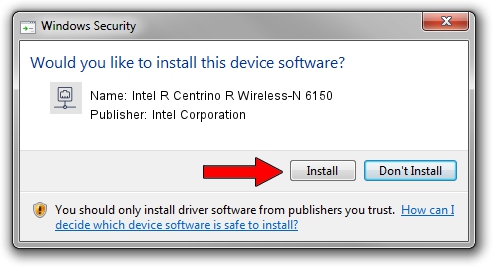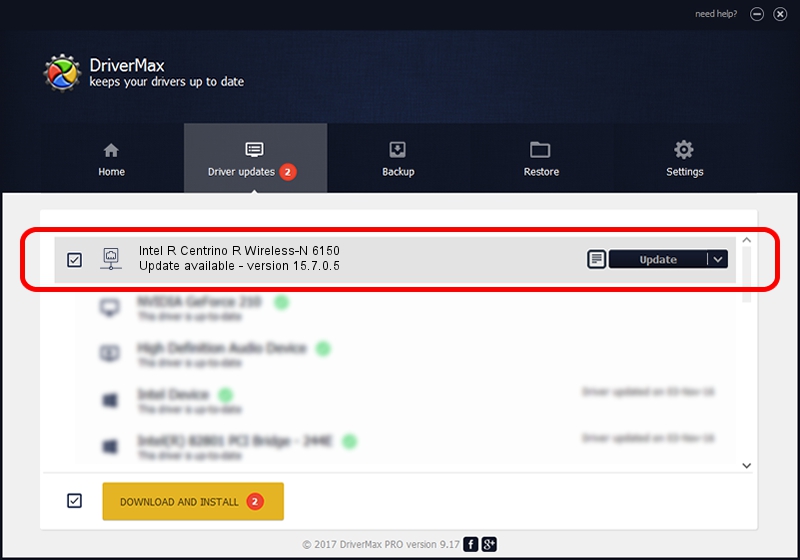Advertising seems to be blocked by your browser.
The ads help us provide this software and web site to you for free.
Please support our project by allowing our site to show ads.
Home /
Manufacturers /
Intel Corporation /
Intel R Centrino R Wireless-N 6150 /
PCI/VEN_8086&DEV_0886&SUBSYS_13178086 /
15.7.0.5 Jul 02, 2013
Intel Corporation Intel R Centrino R Wireless-N 6150 - two ways of downloading and installing the driver
Intel R Centrino R Wireless-N 6150 is a Network Adapters device. The developer of this driver was Intel Corporation. The hardware id of this driver is PCI/VEN_8086&DEV_0886&SUBSYS_13178086.
1. Intel Corporation Intel R Centrino R Wireless-N 6150 driver - how to install it manually
- Download the setup file for Intel Corporation Intel R Centrino R Wireless-N 6150 driver from the link below. This is the download link for the driver version 15.7.0.5 dated 2013-07-02.
- Start the driver setup file from a Windows account with administrative rights. If your User Access Control Service (UAC) is started then you will have to accept of the driver and run the setup with administrative rights.
- Follow the driver setup wizard, which should be quite easy to follow. The driver setup wizard will scan your PC for compatible devices and will install the driver.
- Shutdown and restart your computer and enjoy the fresh driver, it is as simple as that.
This driver received an average rating of 4 stars out of 36780 votes.
2. How to use DriverMax to install Intel Corporation Intel R Centrino R Wireless-N 6150 driver
The advantage of using DriverMax is that it will setup the driver for you in just a few seconds and it will keep each driver up to date, not just this one. How easy can you install a driver with DriverMax? Let's follow a few steps!
- Open DriverMax and push on the yellow button named ~SCAN FOR DRIVER UPDATES NOW~. Wait for DriverMax to scan and analyze each driver on your computer.
- Take a look at the list of driver updates. Search the list until you locate the Intel Corporation Intel R Centrino R Wireless-N 6150 driver. Click on Update.
- Finished installing the driver!

Jun 20 2016 12:48PM / Written by Andreea Kartman for DriverMax
follow @DeeaKartman