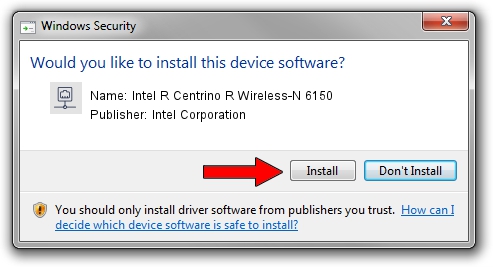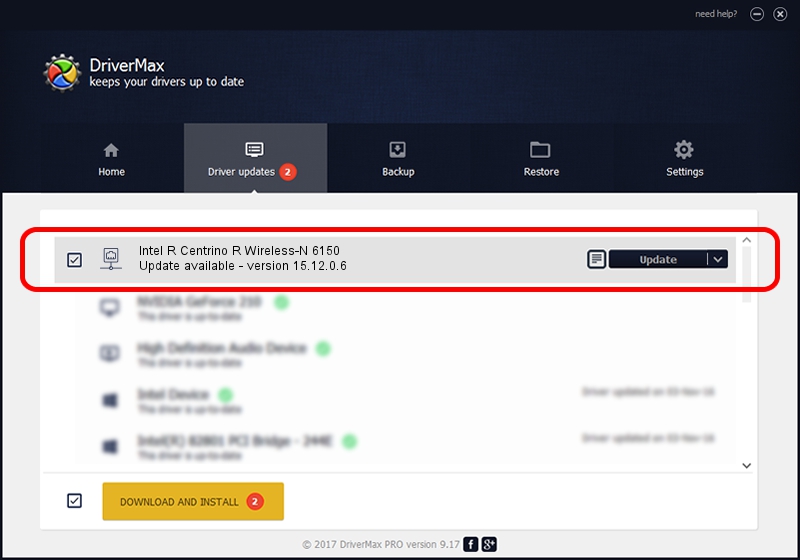Advertising seems to be blocked by your browser.
The ads help us provide this software and web site to you for free.
Please support our project by allowing our site to show ads.
Home /
Manufacturers /
Intel Corporation /
Intel R Centrino R Wireless-N 6150 /
PCI/VEN_8086&DEV_0885&SUBSYS_13078086 /
15.12.0.6 Feb 25, 2014
Intel Corporation Intel R Centrino R Wireless-N 6150 driver download and installation
Intel R Centrino R Wireless-N 6150 is a Network Adapters device. The developer of this driver was Intel Corporation. The hardware id of this driver is PCI/VEN_8086&DEV_0885&SUBSYS_13078086; this string has to match your hardware.
1. Install Intel Corporation Intel R Centrino R Wireless-N 6150 driver manually
- Download the driver setup file for Intel Corporation Intel R Centrino R Wireless-N 6150 driver from the location below. This download link is for the driver version 15.12.0.6 dated 2014-02-25.
- Run the driver installation file from a Windows account with administrative rights. If your User Access Control (UAC) is enabled then you will have to accept of the driver and run the setup with administrative rights.
- Follow the driver setup wizard, which should be quite easy to follow. The driver setup wizard will analyze your PC for compatible devices and will install the driver.
- Restart your computer and enjoy the fresh driver, as you can see it was quite smple.
Driver rating 3.3 stars out of 70267 votes.
2. How to use DriverMax to install Intel Corporation Intel R Centrino R Wireless-N 6150 driver
The advantage of using DriverMax is that it will setup the driver for you in just a few seconds and it will keep each driver up to date, not just this one. How can you install a driver using DriverMax? Let's take a look!
- Start DriverMax and press on the yellow button that says ~SCAN FOR DRIVER UPDATES NOW~. Wait for DriverMax to scan and analyze each driver on your PC.
- Take a look at the list of driver updates. Search the list until you locate the Intel Corporation Intel R Centrino R Wireless-N 6150 driver. Click the Update button.
- Finished installing the driver!

Jul 11 2016 5:03AM / Written by Daniel Statescu for DriverMax
follow @DanielStatescu