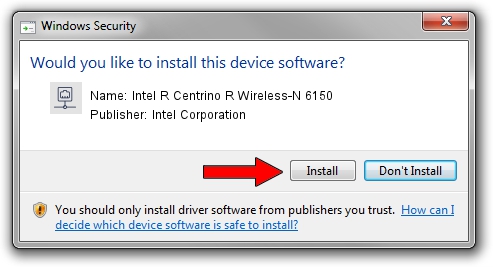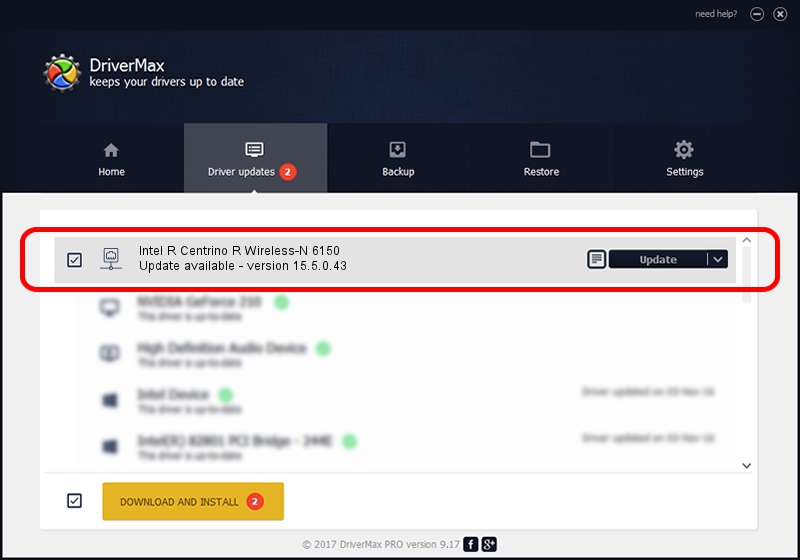Advertising seems to be blocked by your browser.
The ads help us provide this software and web site to you for free.
Please support our project by allowing our site to show ads.
Home /
Manufacturers /
Intel Corporation /
Intel R Centrino R Wireless-N 6150 /
PCI/VEN_8086&DEV_0885&SUBSYS_13058086 /
15.5.0.43 Aug 16, 2012
Download and install Intel Corporation Intel R Centrino R Wireless-N 6150 driver
Intel R Centrino R Wireless-N 6150 is a Network Adapters device. This driver was developed by Intel Corporation. PCI/VEN_8086&DEV_0885&SUBSYS_13058086 is the matching hardware id of this device.
1. Intel Corporation Intel R Centrino R Wireless-N 6150 driver - how to install it manually
- Download the setup file for Intel Corporation Intel R Centrino R Wireless-N 6150 driver from the location below. This download link is for the driver version 15.5.0.43 released on 2012-08-16.
- Start the driver installation file from a Windows account with administrative rights. If your User Access Control (UAC) is started then you will have to confirm the installation of the driver and run the setup with administrative rights.
- Follow the driver setup wizard, which should be pretty straightforward. The driver setup wizard will scan your PC for compatible devices and will install the driver.
- Shutdown and restart your computer and enjoy the updated driver, it is as simple as that.
Driver rating 3.4 stars out of 74431 votes.
2. How to use DriverMax to install Intel Corporation Intel R Centrino R Wireless-N 6150 driver
The advantage of using DriverMax is that it will setup the driver for you in the easiest possible way and it will keep each driver up to date. How easy can you install a driver using DriverMax? Let's see!
- Start DriverMax and click on the yellow button named ~SCAN FOR DRIVER UPDATES NOW~. Wait for DriverMax to scan and analyze each driver on your PC.
- Take a look at the list of available driver updates. Scroll the list down until you locate the Intel Corporation Intel R Centrino R Wireless-N 6150 driver. Click on Update.
- Finished installing the driver!

Jun 20 2016 12:48PM / Written by Daniel Statescu for DriverMax
follow @DanielStatescu