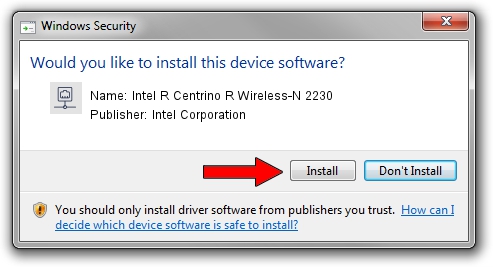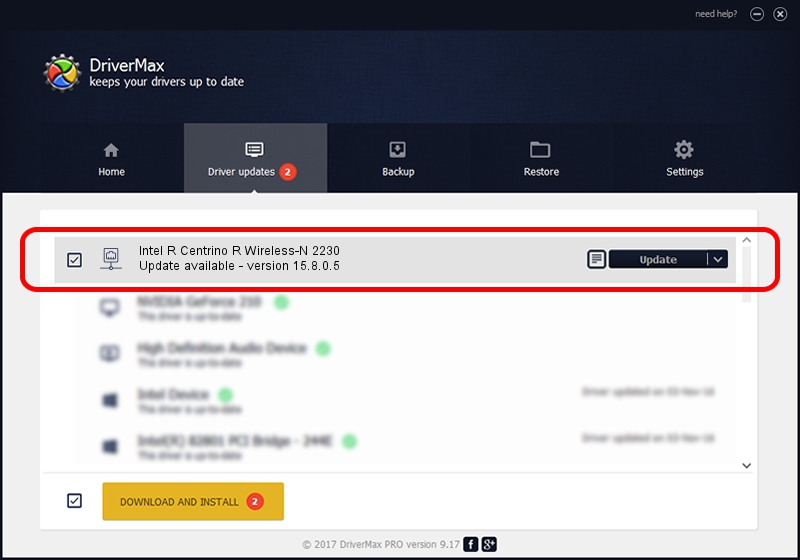Advertising seems to be blocked by your browser.
The ads help us provide this software and web site to you for free.
Please support our project by allowing our site to show ads.
Home /
Manufacturers /
Intel Corporation /
Intel R Centrino R Wireless-N 2230 /
PCI/VEN_8086&DEV_0888&SUBSYS_42668086 /
15.8.0.5 Apr 25, 2013
Intel Corporation Intel R Centrino R Wireless-N 2230 how to download and install the driver
Intel R Centrino R Wireless-N 2230 is a Network Adapters device. This driver was developed by Intel Corporation. The hardware id of this driver is PCI/VEN_8086&DEV_0888&SUBSYS_42668086.
1. Intel Corporation Intel R Centrino R Wireless-N 2230 driver - how to install it manually
- Download the driver setup file for Intel Corporation Intel R Centrino R Wireless-N 2230 driver from the location below. This is the download link for the driver version 15.8.0.5 dated 2013-04-25.
- Run the driver installation file from a Windows account with administrative rights. If your UAC (User Access Control) is enabled then you will have to confirm the installation of the driver and run the setup with administrative rights.
- Go through the driver installation wizard, which should be quite easy to follow. The driver installation wizard will analyze your PC for compatible devices and will install the driver.
- Restart your PC and enjoy the fresh driver, as you can see it was quite smple.
This driver was rated with an average of 3.8 stars by 57315 users.
2. How to use DriverMax to install Intel Corporation Intel R Centrino R Wireless-N 2230 driver
The most important advantage of using DriverMax is that it will setup the driver for you in just a few seconds and it will keep each driver up to date. How can you install a driver with DriverMax? Let's see!
- Open DriverMax and push on the yellow button named ~SCAN FOR DRIVER UPDATES NOW~. Wait for DriverMax to analyze each driver on your PC.
- Take a look at the list of available driver updates. Scroll the list down until you find the Intel Corporation Intel R Centrino R Wireless-N 2230 driver. Click on Update.
- Finished installing the driver!

Jun 20 2016 12:48PM / Written by Dan Armano for DriverMax
follow @danarm