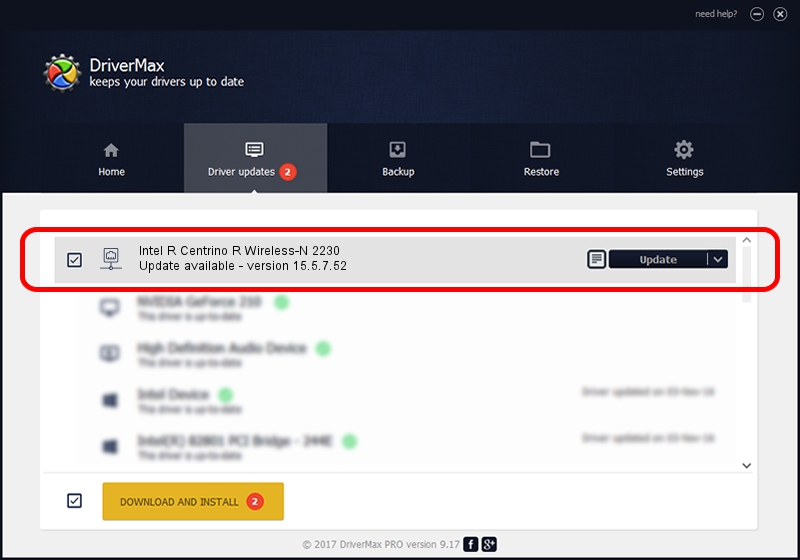Advertising seems to be blocked by your browser.
The ads help us provide this software and web site to you for free.
Please support our project by allowing our site to show ads.
Home /
Manufacturers /
Intel Corporation /
Intel R Centrino R Wireless-N 2230 /
PCI/VEN_8086&DEV_0887&SUBSYS_44668086 /
15.5.7.52 Nov 19, 2012
Download and install Intel Corporation Intel R Centrino R Wireless-N 2230 driver
Intel R Centrino R Wireless-N 2230 is a Network Adapters device. This driver was developed by Intel Corporation. The hardware id of this driver is PCI/VEN_8086&DEV_0887&SUBSYS_44668086.
1. Intel Corporation Intel R Centrino R Wireless-N 2230 - install the driver manually
- Download the setup file for Intel Corporation Intel R Centrino R Wireless-N 2230 driver from the location below. This download link is for the driver version 15.5.7.52 dated 2012-11-19.
- Start the driver installation file from a Windows account with the highest privileges (rights). If your User Access Control (UAC) is enabled then you will have to accept of the driver and run the setup with administrative rights.
- Follow the driver installation wizard, which should be pretty straightforward. The driver installation wizard will scan your PC for compatible devices and will install the driver.
- Shutdown and restart your PC and enjoy the new driver, as you can see it was quite smple.
This driver was rated with an average of 3.6 stars by 61222 users.
2. How to use DriverMax to install Intel Corporation Intel R Centrino R Wireless-N 2230 driver
The advantage of using DriverMax is that it will setup the driver for you in just a few seconds and it will keep each driver up to date, not just this one. How can you install a driver with DriverMax? Let's follow a few steps!
- Start DriverMax and push on the yellow button that says ~SCAN FOR DRIVER UPDATES NOW~. Wait for DriverMax to scan and analyze each driver on your PC.
- Take a look at the list of available driver updates. Scroll the list down until you locate the Intel Corporation Intel R Centrino R Wireless-N 2230 driver. Click the Update button.
- Finished installing the driver!

Jun 20 2016 12:48PM / Written by Daniel Statescu for DriverMax
follow @DanielStatescu