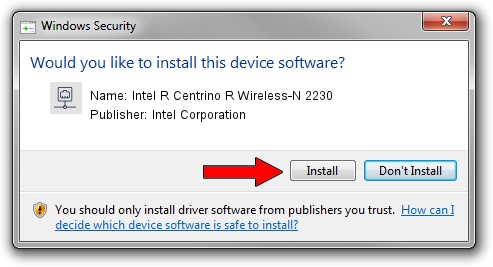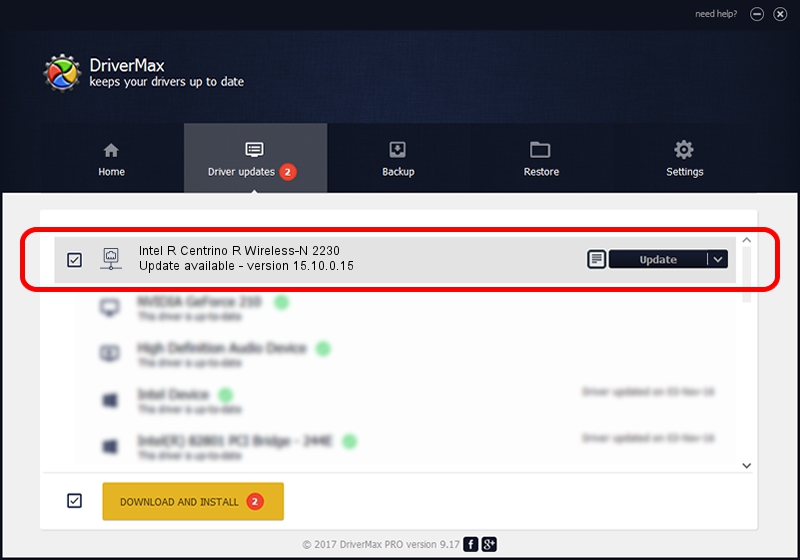Advertising seems to be blocked by your browser.
The ads help us provide this software and web site to you for free.
Please support our project by allowing our site to show ads.
Home /
Manufacturers /
Intel Corporation /
Intel R Centrino R Wireless-N 2230 /
PCI/VEN_8086&DEV_0887&SUBSYS_44628086 /
15.10.0.15 Aug 08, 2013
Intel Corporation Intel R Centrino R Wireless-N 2230 - two ways of downloading and installing the driver
Intel R Centrino R Wireless-N 2230 is a Network Adapters hardware device. This Windows driver was developed by Intel Corporation. PCI/VEN_8086&DEV_0887&SUBSYS_44628086 is the matching hardware id of this device.
1. Intel Corporation Intel R Centrino R Wireless-N 2230 driver - how to install it manually
- Download the driver setup file for Intel Corporation Intel R Centrino R Wireless-N 2230 driver from the link below. This download link is for the driver version 15.10.0.15 released on 2013-08-08.
- Start the driver setup file from a Windows account with the highest privileges (rights). If your UAC (User Access Control) is started then you will have to accept of the driver and run the setup with administrative rights.
- Follow the driver installation wizard, which should be pretty straightforward. The driver installation wizard will scan your PC for compatible devices and will install the driver.
- Restart your computer and enjoy the fresh driver, it is as simple as that.
Driver rating 3.4 stars out of 89371 votes.
2. How to install Intel Corporation Intel R Centrino R Wireless-N 2230 driver using DriverMax
The advantage of using DriverMax is that it will setup the driver for you in the easiest possible way and it will keep each driver up to date. How easy can you install a driver with DriverMax? Let's take a look!
- Start DriverMax and press on the yellow button named ~SCAN FOR DRIVER UPDATES NOW~. Wait for DriverMax to scan and analyze each driver on your PC.
- Take a look at the list of detected driver updates. Search the list until you locate the Intel Corporation Intel R Centrino R Wireless-N 2230 driver. Click the Update button.
- Finished installing the driver!

Jun 20 2016 12:48PM / Written by Daniel Statescu for DriverMax
follow @DanielStatescu