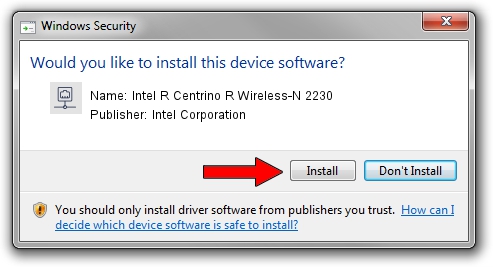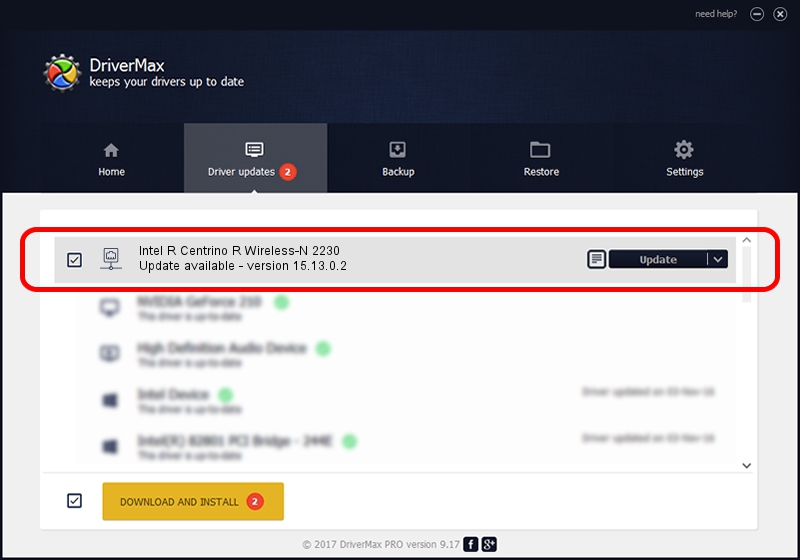Advertising seems to be blocked by your browser.
The ads help us provide this software and web site to you for free.
Please support our project by allowing our site to show ads.
Home /
Manufacturers /
Intel Corporation /
Intel R Centrino R Wireless-N 2230 /
PCI/VEN_8086&DEV_0887&SUBSYS_40628086 /
15.13.0.2 Jul 22, 2014
Intel Corporation Intel R Centrino R Wireless-N 2230 driver download and installation
Intel R Centrino R Wireless-N 2230 is a Network Adapters device. The developer of this driver was Intel Corporation. PCI/VEN_8086&DEV_0887&SUBSYS_40628086 is the matching hardware id of this device.
1. Intel Corporation Intel R Centrino R Wireless-N 2230 - install the driver manually
- Download the driver setup file for Intel Corporation Intel R Centrino R Wireless-N 2230 driver from the location below. This is the download link for the driver version 15.13.0.2 released on 2014-07-22.
- Start the driver setup file from a Windows account with administrative rights. If your User Access Control Service (UAC) is started then you will have to accept of the driver and run the setup with administrative rights.
- Go through the driver installation wizard, which should be pretty straightforward. The driver installation wizard will scan your PC for compatible devices and will install the driver.
- Restart your computer and enjoy the fresh driver, as you can see it was quite smple.
Driver rating 3.8 stars out of 1154 votes.
2. How to install Intel Corporation Intel R Centrino R Wireless-N 2230 driver using DriverMax
The most important advantage of using DriverMax is that it will install the driver for you in the easiest possible way and it will keep each driver up to date, not just this one. How can you install a driver with DriverMax? Let's see!
- Open DriverMax and press on the yellow button that says ~SCAN FOR DRIVER UPDATES NOW~. Wait for DriverMax to analyze each driver on your PC.
- Take a look at the list of detected driver updates. Search the list until you locate the Intel Corporation Intel R Centrino R Wireless-N 2230 driver. Click the Update button.
- Finished installing the driver!

Jun 20 2016 12:48PM / Written by Dan Armano for DriverMax
follow @danarm