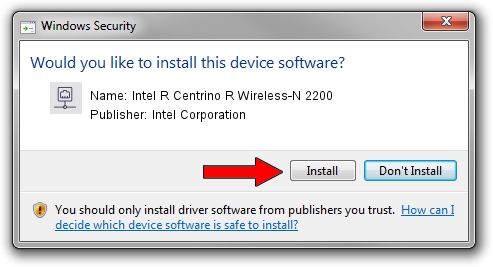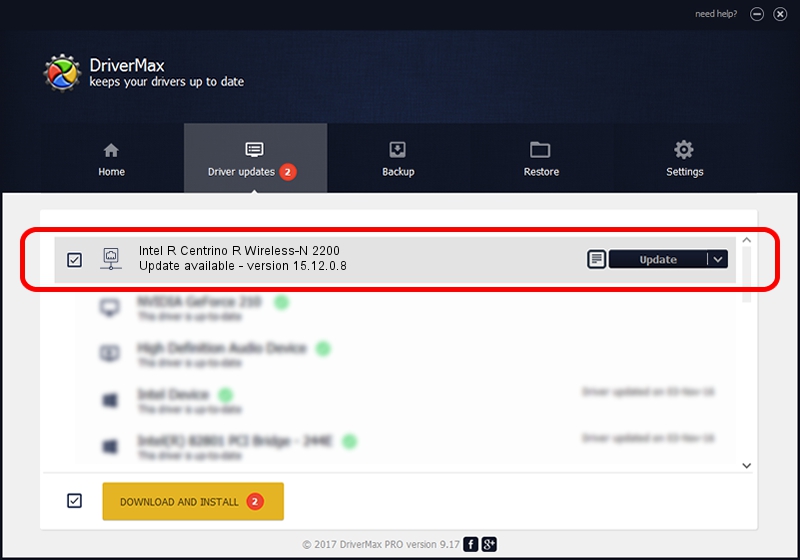Advertising seems to be blocked by your browser.
The ads help us provide this software and web site to you for free.
Please support our project by allowing our site to show ads.
Home /
Manufacturers /
Intel Corporation /
Intel R Centrino R Wireless-N 2200 /
PCI/VEN_8086&DEV_0891&SUBSYS_42228086 /
15.12.0.8 Nov 17, 2014
Driver for Intel Corporation Intel R Centrino R Wireless-N 2200 - downloading and installing it
Intel R Centrino R Wireless-N 2200 is a Network Adapters hardware device. This driver was developed by Intel Corporation. The hardware id of this driver is PCI/VEN_8086&DEV_0891&SUBSYS_42228086.
1. Intel Corporation Intel R Centrino R Wireless-N 2200 - install the driver manually
- Download the driver setup file for Intel Corporation Intel R Centrino R Wireless-N 2200 driver from the location below. This is the download link for the driver version 15.12.0.8 dated 2014-11-17.
- Run the driver installation file from a Windows account with administrative rights. If your UAC (User Access Control) is running then you will have to accept of the driver and run the setup with administrative rights.
- Follow the driver setup wizard, which should be quite straightforward. The driver setup wizard will scan your PC for compatible devices and will install the driver.
- Restart your computer and enjoy the fresh driver, as you can see it was quite smple.
This driver received an average rating of 3 stars out of 82371 votes.
2. How to install Intel Corporation Intel R Centrino R Wireless-N 2200 driver using DriverMax
The advantage of using DriverMax is that it will setup the driver for you in the easiest possible way and it will keep each driver up to date. How can you install a driver using DriverMax? Let's take a look!
- Open DriverMax and click on the yellow button named ~SCAN FOR DRIVER UPDATES NOW~. Wait for DriverMax to scan and analyze each driver on your computer.
- Take a look at the list of available driver updates. Search the list until you find the Intel Corporation Intel R Centrino R Wireless-N 2200 driver. Click on Update.
- Finished installing the driver!