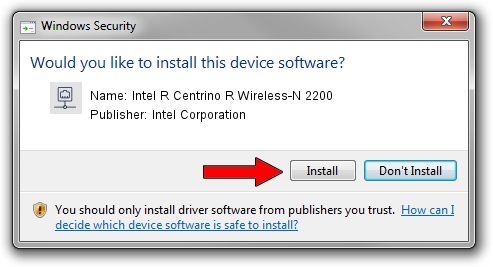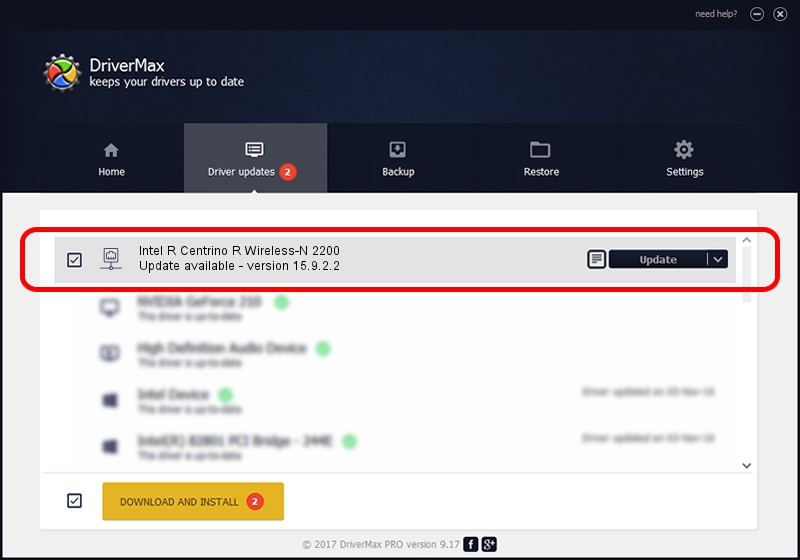Advertising seems to be blocked by your browser.
The ads help us provide this software and web site to you for free.
Please support our project by allowing our site to show ads.
Home /
Manufacturers /
Intel Corporation /
Intel R Centrino R Wireless-N 2200 /
PCI/VEN_8086&DEV_0890&SUBSYS_44228086 /
15.9.2.2 Dec 08, 2013
Download and install Intel Corporation Intel R Centrino R Wireless-N 2200 driver
Intel R Centrino R Wireless-N 2200 is a Network Adapters hardware device. The developer of this driver was Intel Corporation. The hardware id of this driver is PCI/VEN_8086&DEV_0890&SUBSYS_44228086.
1. Manually install Intel Corporation Intel R Centrino R Wireless-N 2200 driver
- You can download from the link below the driver installer file for the Intel Corporation Intel R Centrino R Wireless-N 2200 driver. The archive contains version 15.9.2.2 dated 2013-12-08 of the driver.
- Start the driver installer file from a user account with the highest privileges (rights). If your User Access Control Service (UAC) is running please accept of the driver and run the setup with administrative rights.
- Go through the driver setup wizard, which will guide you; it should be pretty easy to follow. The driver setup wizard will scan your PC and will install the right driver.
- When the operation finishes restart your computer in order to use the updated driver. It is as simple as that to install a Windows driver!
Driver rating 3.7 stars out of 24248 votes.
2. Using DriverMax to install Intel Corporation Intel R Centrino R Wireless-N 2200 driver
The advantage of using DriverMax is that it will setup the driver for you in just a few seconds and it will keep each driver up to date, not just this one. How can you install a driver with DriverMax? Let's see!
- Start DriverMax and push on the yellow button named ~SCAN FOR DRIVER UPDATES NOW~. Wait for DriverMax to analyze each driver on your PC.
- Take a look at the list of detected driver updates. Scroll the list down until you locate the Intel Corporation Intel R Centrino R Wireless-N 2200 driver. Click on Update.
- Finished installing the driver!

Jun 20 2016 12:48PM / Written by Daniel Statescu for DriverMax
follow @DanielStatescu