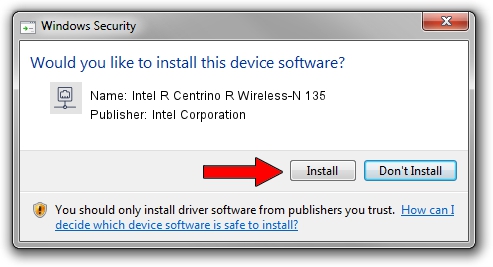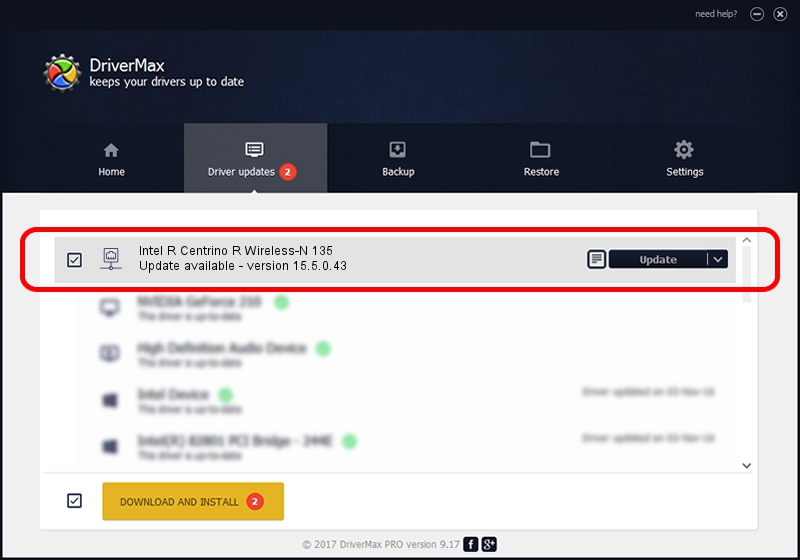Advertising seems to be blocked by your browser.
The ads help us provide this software and web site to you for free.
Please support our project by allowing our site to show ads.
Home /
Manufacturers /
Intel Corporation /
Intel R Centrino R Wireless-N 135 /
PCI/VEN_8086&DEV_0893&SUBSYS_02668086 /
15.5.0.43 Aug 16, 2012
Intel Corporation Intel R Centrino R Wireless-N 135 - two ways of downloading and installing the driver
Intel R Centrino R Wireless-N 135 is a Network Adapters device. This Windows driver was developed by Intel Corporation. The hardware id of this driver is PCI/VEN_8086&DEV_0893&SUBSYS_02668086.
1. Install Intel Corporation Intel R Centrino R Wireless-N 135 driver manually
- Download the driver setup file for Intel Corporation Intel R Centrino R Wireless-N 135 driver from the location below. This download link is for the driver version 15.5.0.43 dated 2012-08-16.
- Run the driver installation file from a Windows account with the highest privileges (rights). If your User Access Control Service (UAC) is started then you will have to confirm the installation of the driver and run the setup with administrative rights.
- Follow the driver setup wizard, which should be quite straightforward. The driver setup wizard will analyze your PC for compatible devices and will install the driver.
- Restart your computer and enjoy the fresh driver, it is as simple as that.
Driver rating 4 stars out of 74144 votes.
2. How to install Intel Corporation Intel R Centrino R Wireless-N 135 driver using DriverMax
The advantage of using DriverMax is that it will install the driver for you in just a few seconds and it will keep each driver up to date, not just this one. How easy can you install a driver with DriverMax? Let's take a look!
- Open DriverMax and click on the yellow button named ~SCAN FOR DRIVER UPDATES NOW~. Wait for DriverMax to analyze each driver on your computer.
- Take a look at the list of detected driver updates. Scroll the list down until you locate the Intel Corporation Intel R Centrino R Wireless-N 135 driver. Click on Update.
- That's all, the driver is now installed!

Jun 20 2016 12:48PM / Written by Dan Armano for DriverMax
follow @danarm