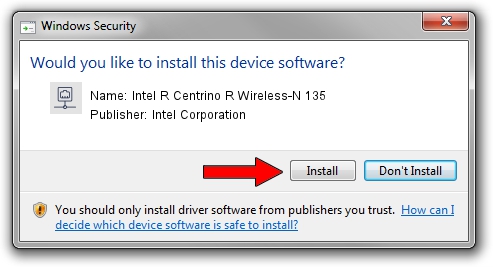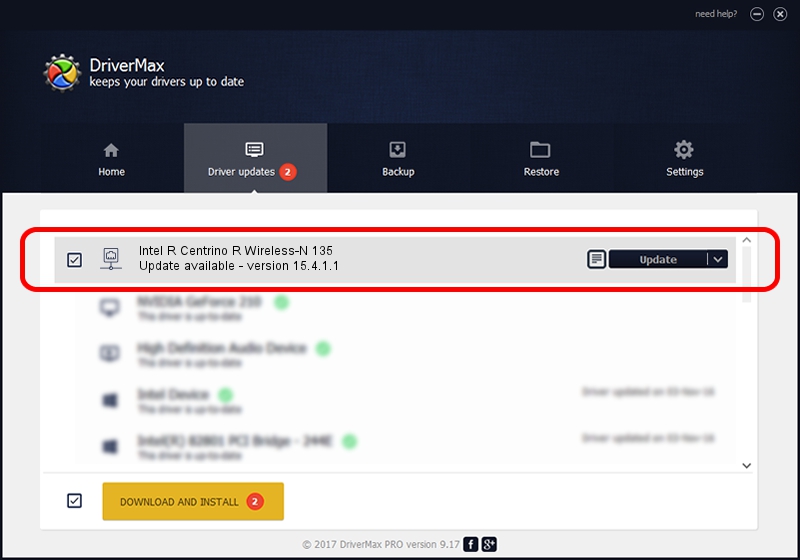Advertising seems to be blocked by your browser.
The ads help us provide this software and web site to you for free.
Please support our project by allowing our site to show ads.
Home /
Manufacturers /
Intel Corporation /
Intel R Centrino R Wireless-N 135 /
PCI/VEN_8086&DEV_0892&SUBSYS_04668086 /
15.4.1.1 Jan 23, 2013
Intel Corporation Intel R Centrino R Wireless-N 135 how to download and install the driver
Intel R Centrino R Wireless-N 135 is a Network Adapters device. The developer of this driver was Intel Corporation. The hardware id of this driver is PCI/VEN_8086&DEV_0892&SUBSYS_04668086.
1. Intel Corporation Intel R Centrino R Wireless-N 135 driver - how to install it manually
- Download the driver setup file for Intel Corporation Intel R Centrino R Wireless-N 135 driver from the link below. This is the download link for the driver version 15.4.1.1 released on 2013-01-23.
- Run the driver setup file from a Windows account with the highest privileges (rights). If your UAC (User Access Control) is started then you will have to accept of the driver and run the setup with administrative rights.
- Go through the driver installation wizard, which should be pretty straightforward. The driver installation wizard will analyze your PC for compatible devices and will install the driver.
- Shutdown and restart your PC and enjoy the new driver, it is as simple as that.
Driver rating 3.9 stars out of 13909 votes.
2. Using DriverMax to install Intel Corporation Intel R Centrino R Wireless-N 135 driver
The most important advantage of using DriverMax is that it will install the driver for you in just a few seconds and it will keep each driver up to date. How easy can you install a driver with DriverMax? Let's follow a few steps!
- Start DriverMax and click on the yellow button that says ~SCAN FOR DRIVER UPDATES NOW~. Wait for DriverMax to scan and analyze each driver on your PC.
- Take a look at the list of detected driver updates. Scroll the list down until you find the Intel Corporation Intel R Centrino R Wireless-N 135 driver. Click on Update.
- That's all, the driver is now installed!

Jun 20 2016 12:48PM / Written by Andreea Kartman for DriverMax
follow @DeeaKartman