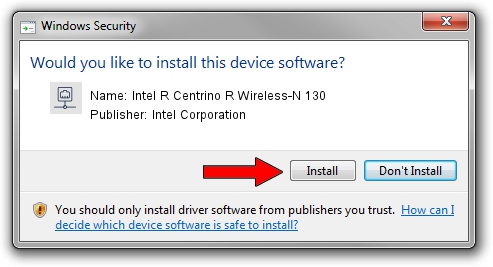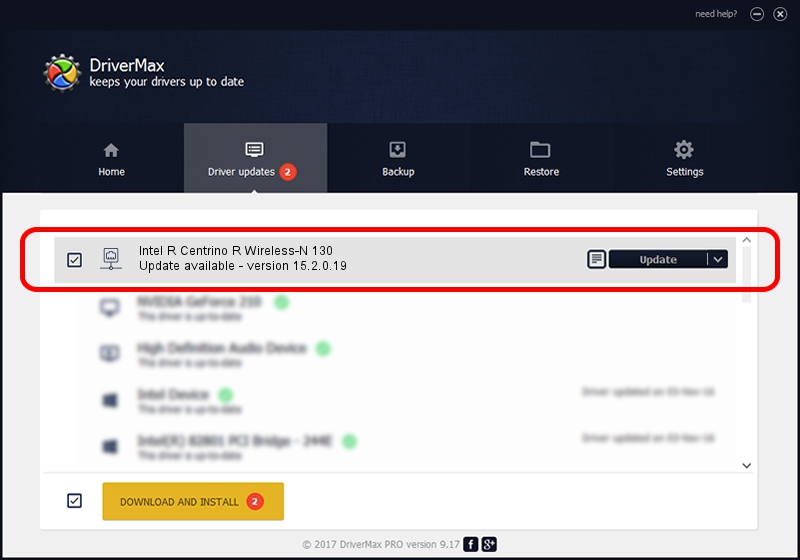Advertising seems to be blocked by your browser.
The ads help us provide this software and web site to you for free.
Please support our project by allowing our site to show ads.
Home /
Manufacturers /
Intel Corporation /
Intel R Centrino R Wireless-N 130 /
PCI/VEN_8086&DEV_0897&SUBSYS_50158086 /
15.2.0.19 Jun 03, 2012
Driver for Intel Corporation Intel R Centrino R Wireless-N 130 - downloading and installing it
Intel R Centrino R Wireless-N 130 is a Network Adapters device. This Windows driver was developed by Intel Corporation. The hardware id of this driver is PCI/VEN_8086&DEV_0897&SUBSYS_50158086.
1. Install Intel Corporation Intel R Centrino R Wireless-N 130 driver manually
- You can download from the link below the driver installer file for the Intel Corporation Intel R Centrino R Wireless-N 130 driver. The archive contains version 15.2.0.19 dated 2012-06-03 of the driver.
- Start the driver installer file from a user account with administrative rights. If your UAC (User Access Control) is running please accept of the driver and run the setup with administrative rights.
- Go through the driver installation wizard, which will guide you; it should be quite easy to follow. The driver installation wizard will scan your computer and will install the right driver.
- When the operation finishes shutdown and restart your PC in order to use the updated driver. It is as simple as that to install a Windows driver!
Driver rating 3.7 stars out of 90274 votes.
2. How to install Intel Corporation Intel R Centrino R Wireless-N 130 driver using DriverMax
The advantage of using DriverMax is that it will setup the driver for you in just a few seconds and it will keep each driver up to date. How can you install a driver with DriverMax? Let's see!
- Open DriverMax and push on the yellow button that says ~SCAN FOR DRIVER UPDATES NOW~. Wait for DriverMax to analyze each driver on your PC.
- Take a look at the list of detected driver updates. Search the list until you locate the Intel Corporation Intel R Centrino R Wireless-N 130 driver. Click the Update button.
- Finished installing the driver!