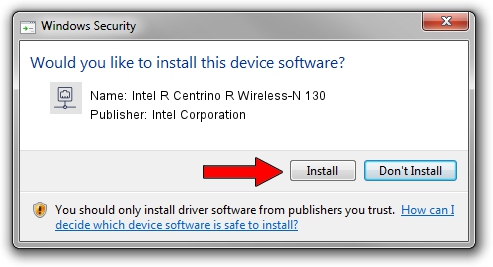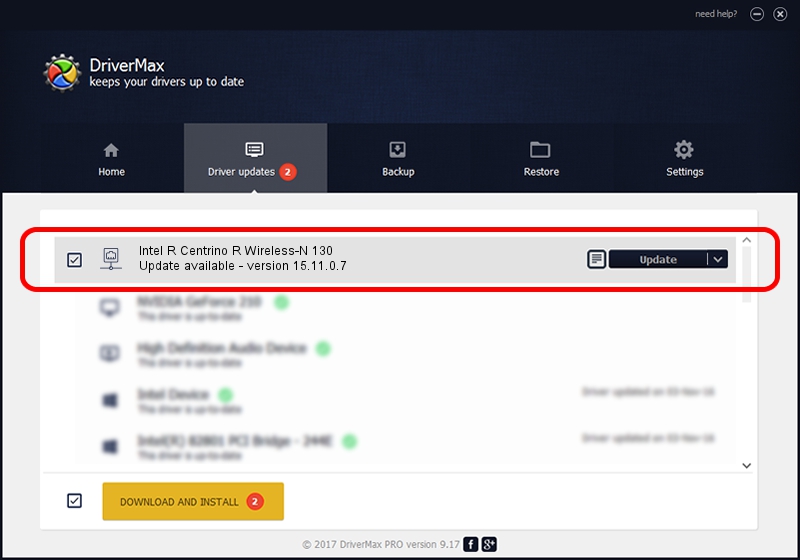Advertising seems to be blocked by your browser.
The ads help us provide this software and web site to you for free.
Please support our project by allowing our site to show ads.
Home /
Manufacturers /
Intel Corporation /
Intel R Centrino R Wireless-N 130 /
PCI/VEN_8086&DEV_0896&SUBSYS_50278086 /
15.11.0.7 Jan 26, 2014
Intel Corporation Intel R Centrino R Wireless-N 130 - two ways of downloading and installing the driver
Intel R Centrino R Wireless-N 130 is a Network Adapters hardware device. This Windows driver was developed by Intel Corporation. The hardware id of this driver is PCI/VEN_8086&DEV_0896&SUBSYS_50278086.
1. Intel Corporation Intel R Centrino R Wireless-N 130 - install the driver manually
- Download the driver setup file for Intel Corporation Intel R Centrino R Wireless-N 130 driver from the link below. This download link is for the driver version 15.11.0.7 dated 2014-01-26.
- Run the driver setup file from a Windows account with administrative rights. If your User Access Control (UAC) is started then you will have to confirm the installation of the driver and run the setup with administrative rights.
- Go through the driver setup wizard, which should be quite easy to follow. The driver setup wizard will analyze your PC for compatible devices and will install the driver.
- Restart your computer and enjoy the updated driver, it is as simple as that.
Driver rating 4 stars out of 72500 votes.
2. Installing the Intel Corporation Intel R Centrino R Wireless-N 130 driver using DriverMax: the easy way
The most important advantage of using DriverMax is that it will setup the driver for you in just a few seconds and it will keep each driver up to date, not just this one. How can you install a driver with DriverMax? Let's see!
- Start DriverMax and press on the yellow button named ~SCAN FOR DRIVER UPDATES NOW~. Wait for DriverMax to scan and analyze each driver on your computer.
- Take a look at the list of driver updates. Search the list until you locate the Intel Corporation Intel R Centrino R Wireless-N 130 driver. Click the Update button.
- That's all, the driver is now installed!

Jul 9 2016 12:44AM / Written by Dan Armano for DriverMax
follow @danarm