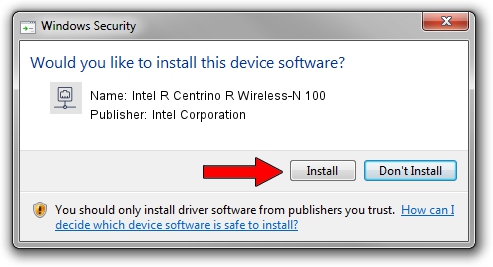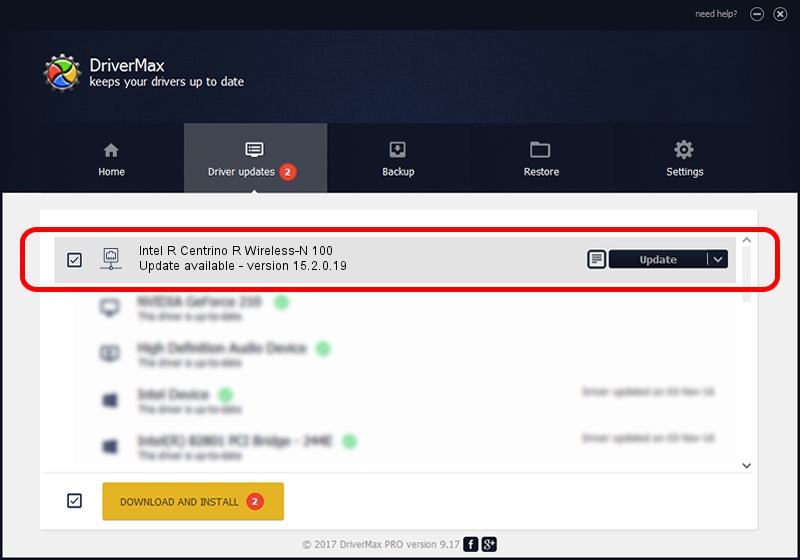Advertising seems to be blocked by your browser.
The ads help us provide this software and web site to you for free.
Please support our project by allowing our site to show ads.
Home /
Manufacturers /
Intel Corporation /
Intel R Centrino R Wireless-N 100 /
PCI/VEN_8086&DEV_08AE&SUBSYS_10258086 /
15.2.0.19 Jun 03, 2012
Intel Corporation Intel R Centrino R Wireless-N 100 driver download and installation
Intel R Centrino R Wireless-N 100 is a Network Adapters device. The developer of this driver was Intel Corporation. The hardware id of this driver is PCI/VEN_8086&DEV_08AE&SUBSYS_10258086.
1. How to manually install Intel Corporation Intel R Centrino R Wireless-N 100 driver
- Download the driver setup file for Intel Corporation Intel R Centrino R Wireless-N 100 driver from the link below. This download link is for the driver version 15.2.0.19 released on 2012-06-03.
- Run the driver installation file from a Windows account with the highest privileges (rights). If your User Access Control (UAC) is running then you will have to confirm the installation of the driver and run the setup with administrative rights.
- Go through the driver setup wizard, which should be pretty straightforward. The driver setup wizard will scan your PC for compatible devices and will install the driver.
- Shutdown and restart your computer and enjoy the new driver, as you can see it was quite smple.
This driver was rated with an average of 4 stars by 91002 users.
2. How to install Intel Corporation Intel R Centrino R Wireless-N 100 driver using DriverMax
The advantage of using DriverMax is that it will setup the driver for you in just a few seconds and it will keep each driver up to date. How easy can you install a driver using DriverMax? Let's take a look!
- Open DriverMax and press on the yellow button that says ~SCAN FOR DRIVER UPDATES NOW~. Wait for DriverMax to scan and analyze each driver on your computer.
- Take a look at the list of driver updates. Scroll the list down until you find the Intel Corporation Intel R Centrino R Wireless-N 100 driver. Click on Update.
- Finished installing the driver!

Jun 20 2016 12:48PM / Written by Dan Armano for DriverMax
follow @danarm