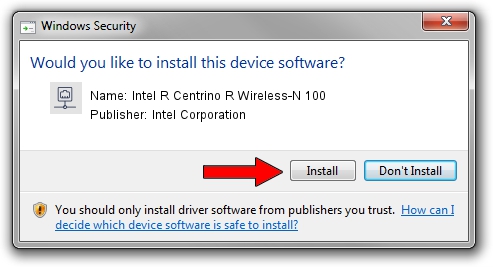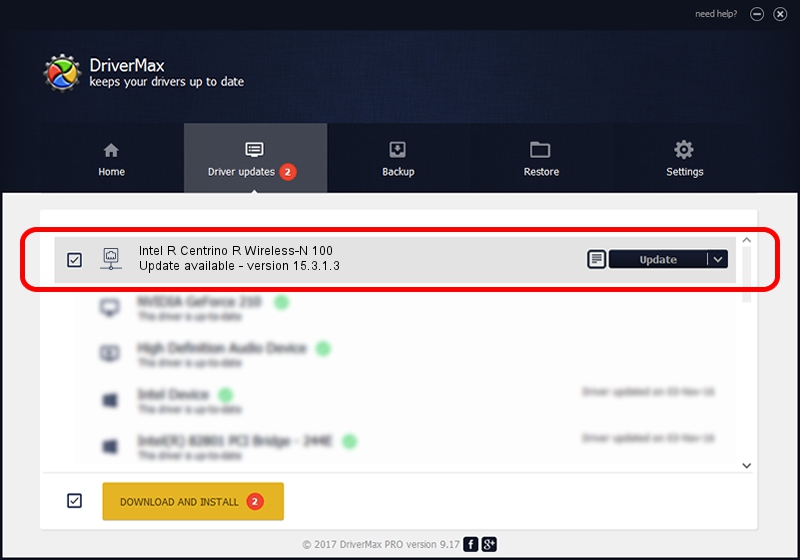Advertising seems to be blocked by your browser.
The ads help us provide this software and web site to you for free.
Please support our project by allowing our site to show ads.
Home /
Manufacturers /
Intel Corporation /
Intel R Centrino R Wireless-N 100 /
PCI/VEN_8086&DEV_08AE&SUBSYS_10078086 /
15.3.1.3 Jan 04, 2014
Intel Corporation Intel R Centrino R Wireless-N 100 - two ways of downloading and installing the driver
Intel R Centrino R Wireless-N 100 is a Network Adapters device. This driver was developed by Intel Corporation. PCI/VEN_8086&DEV_08AE&SUBSYS_10078086 is the matching hardware id of this device.
1. How to manually install Intel Corporation Intel R Centrino R Wireless-N 100 driver
- Download the driver setup file for Intel Corporation Intel R Centrino R Wireless-N 100 driver from the link below. This download link is for the driver version 15.3.1.3 released on 2014-01-04.
- Start the driver installation file from a Windows account with administrative rights. If your User Access Control Service (UAC) is enabled then you will have to confirm the installation of the driver and run the setup with administrative rights.
- Follow the driver setup wizard, which should be pretty straightforward. The driver setup wizard will scan your PC for compatible devices and will install the driver.
- Restart your computer and enjoy the fresh driver, it is as simple as that.
Driver file size: 5041080 bytes (4.81 MB)
This driver received an average rating of 4.4 stars out of 69071 votes.
This driver was released for the following versions of Windows:
- This driver works on Windows Server 2003 32 bits
- This driver works on Windows XP 32 bits
- This driver works on Windows Vista 32 bits
- This driver works on Windows 7 32 bits
- This driver works on Windows 8 32 bits
- This driver works on Windows 8.1 32 bits
- This driver works on Windows 10 32 bits
- This driver works on Windows 11 32 bits
2. Installing the Intel Corporation Intel R Centrino R Wireless-N 100 driver using DriverMax: the easy way
The most important advantage of using DriverMax is that it will setup the driver for you in just a few seconds and it will keep each driver up to date, not just this one. How can you install a driver using DriverMax? Let's follow a few steps!
- Start DriverMax and click on the yellow button named ~SCAN FOR DRIVER UPDATES NOW~. Wait for DriverMax to scan and analyze each driver on your computer.
- Take a look at the list of driver updates. Scroll the list down until you locate the Intel Corporation Intel R Centrino R Wireless-N 100 driver. Click on Update.
- Enjoy using the updated driver! :)

Aug 10 2016 11:50AM / Written by Andreea Kartman for DriverMax
follow @DeeaKartman