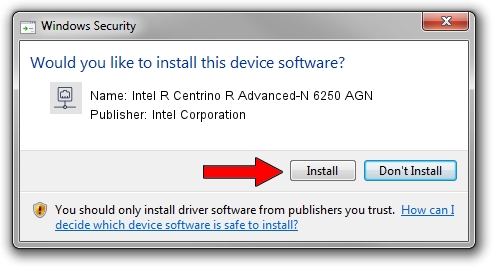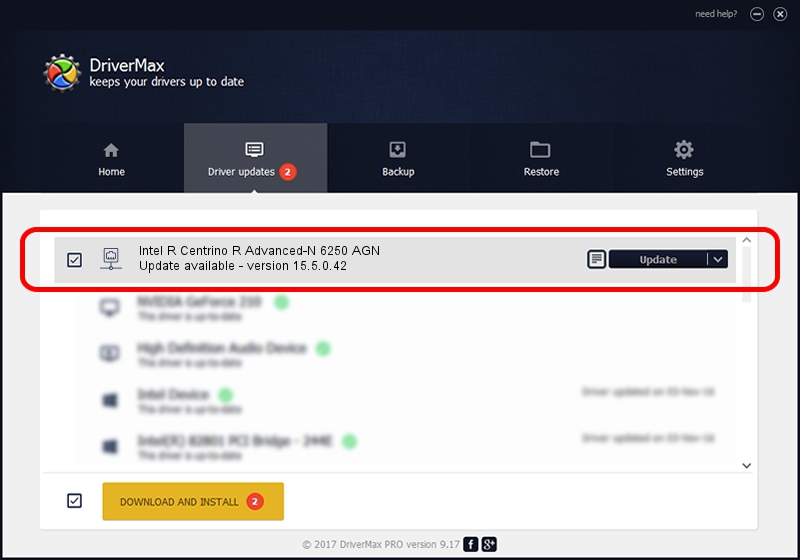Advertising seems to be blocked by your browser.
The ads help us provide this software and web site to you for free.
Please support our project by allowing our site to show ads.
Home /
Manufacturers /
Intel Corporation /
Intel R Centrino R Advanced-N 6250 AGN /
PCI/VEN_8086&DEV_0089&SUBSYS_13118086 /
15.5.0.42 Aug 07, 2012
Intel Corporation Intel R Centrino R Advanced-N 6250 AGN how to download and install the driver
Intel R Centrino R Advanced-N 6250 AGN is a Network Adapters hardware device. This Windows driver was developed by Intel Corporation. In order to make sure you are downloading the exact right driver the hardware id is PCI/VEN_8086&DEV_0089&SUBSYS_13118086.
1. Install Intel Corporation Intel R Centrino R Advanced-N 6250 AGN driver manually
- Download the setup file for Intel Corporation Intel R Centrino R Advanced-N 6250 AGN driver from the location below. This download link is for the driver version 15.5.0.42 dated 2012-08-07.
- Run the driver setup file from a Windows account with administrative rights. If your User Access Control Service (UAC) is enabled then you will have to accept of the driver and run the setup with administrative rights.
- Follow the driver setup wizard, which should be pretty easy to follow. The driver setup wizard will scan your PC for compatible devices and will install the driver.
- Shutdown and restart your computer and enjoy the fresh driver, it is as simple as that.
This driver was rated with an average of 3 stars by 87912 users.
2. Using DriverMax to install Intel Corporation Intel R Centrino R Advanced-N 6250 AGN driver
The most important advantage of using DriverMax is that it will install the driver for you in the easiest possible way and it will keep each driver up to date. How can you install a driver using DriverMax? Let's take a look!
- Open DriverMax and click on the yellow button that says ~SCAN FOR DRIVER UPDATES NOW~. Wait for DriverMax to analyze each driver on your PC.
- Take a look at the list of available driver updates. Search the list until you find the Intel Corporation Intel R Centrino R Advanced-N 6250 AGN driver. Click the Update button.
- That's all, the driver is now installed!

Jun 20 2016 12:48PM / Written by Andreea Kartman for DriverMax
follow @DeeaKartman