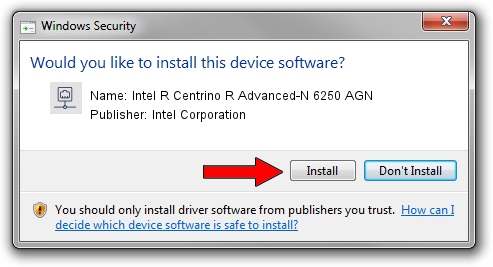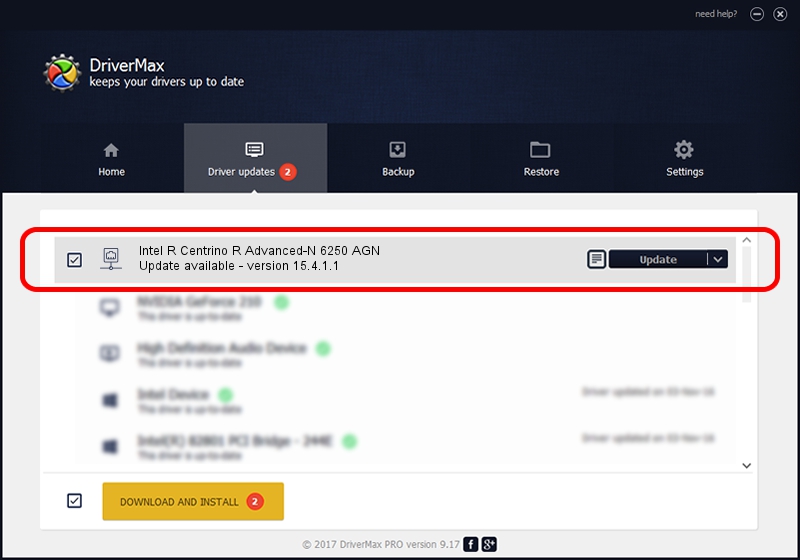Advertising seems to be blocked by your browser.
The ads help us provide this software and web site to you for free.
Please support our project by allowing our site to show ads.
Home /
Manufacturers /
Intel Corporation /
Intel R Centrino R Advanced-N 6250 AGN /
PCI/VEN_8086&DEV_0089&SUBSYS_13118086 /
15.4.1.1 Jan 23, 2013
Intel Corporation Intel R Centrino R Advanced-N 6250 AGN driver download and installation
Intel R Centrino R Advanced-N 6250 AGN is a Network Adapters device. The developer of this driver was Intel Corporation. PCI/VEN_8086&DEV_0089&SUBSYS_13118086 is the matching hardware id of this device.
1. Manually install Intel Corporation Intel R Centrino R Advanced-N 6250 AGN driver
- Download the setup file for Intel Corporation Intel R Centrino R Advanced-N 6250 AGN driver from the location below. This is the download link for the driver version 15.4.1.1 dated 2013-01-23.
- Run the driver setup file from a Windows account with administrative rights. If your User Access Control Service (UAC) is running then you will have to accept of the driver and run the setup with administrative rights.
- Go through the driver installation wizard, which should be pretty easy to follow. The driver installation wizard will scan your PC for compatible devices and will install the driver.
- Restart your PC and enjoy the new driver, as you can see it was quite smple.
Driver rating 3.2 stars out of 13112 votes.
2. How to use DriverMax to install Intel Corporation Intel R Centrino R Advanced-N 6250 AGN driver
The advantage of using DriverMax is that it will setup the driver for you in just a few seconds and it will keep each driver up to date, not just this one. How easy can you install a driver using DriverMax? Let's see!
- Open DriverMax and press on the yellow button that says ~SCAN FOR DRIVER UPDATES NOW~. Wait for DriverMax to analyze each driver on your computer.
- Take a look at the list of detected driver updates. Search the list until you find the Intel Corporation Intel R Centrino R Advanced-N 6250 AGN driver. Click the Update button.
- Finished installing the driver!

Jun 20 2016 12:48PM / Written by Daniel Statescu for DriverMax
follow @DanielStatescu