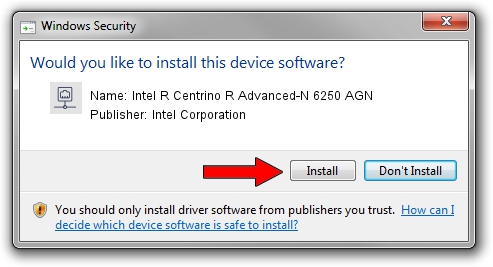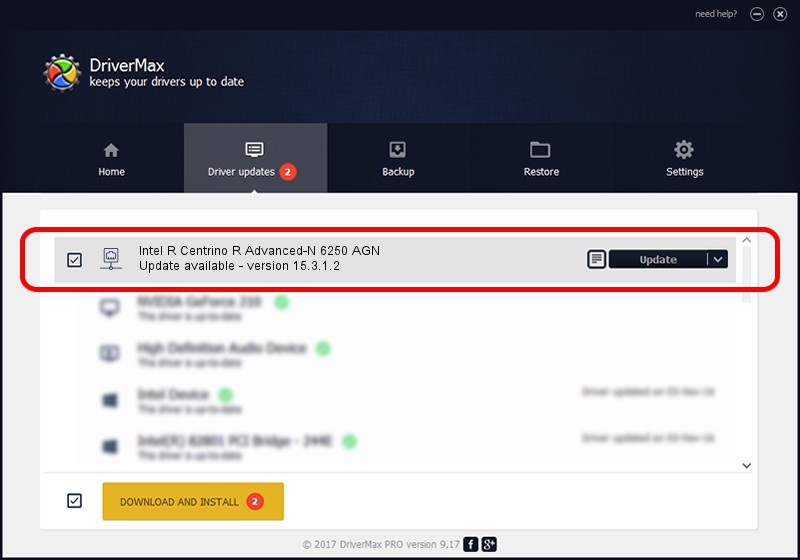Advertising seems to be blocked by your browser.
The ads help us provide this software and web site to you for free.
Please support our project by allowing our site to show ads.
Home /
Manufacturers /
Intel Corporation /
Intel R Centrino R Advanced-N 6250 AGN /
PCI/VEN_8086&DEV_0087&SUBSYS_13018086 /
15.3.1.2 Sep 30, 2012
Download and install Intel Corporation Intel R Centrino R Advanced-N 6250 AGN driver
Intel R Centrino R Advanced-N 6250 AGN is a Network Adapters device. This driver was developed by Intel Corporation. PCI/VEN_8086&DEV_0087&SUBSYS_13018086 is the matching hardware id of this device.
1. Manually install Intel Corporation Intel R Centrino R Advanced-N 6250 AGN driver
- Download the driver setup file for Intel Corporation Intel R Centrino R Advanced-N 6250 AGN driver from the location below. This download link is for the driver version 15.3.1.2 released on 2012-09-30.
- Start the driver installation file from a Windows account with administrative rights. If your UAC (User Access Control) is started then you will have to accept of the driver and run the setup with administrative rights.
- Go through the driver installation wizard, which should be pretty straightforward. The driver installation wizard will analyze your PC for compatible devices and will install the driver.
- Shutdown and restart your PC and enjoy the new driver, it is as simple as that.
Driver rating 3.8 stars out of 4265 votes.
2. Installing the Intel Corporation Intel R Centrino R Advanced-N 6250 AGN driver using DriverMax: the easy way
The advantage of using DriverMax is that it will install the driver for you in just a few seconds and it will keep each driver up to date. How can you install a driver with DriverMax? Let's take a look!
- Open DriverMax and push on the yellow button named ~SCAN FOR DRIVER UPDATES NOW~. Wait for DriverMax to analyze each driver on your computer.
- Take a look at the list of detected driver updates. Search the list until you find the Intel Corporation Intel R Centrino R Advanced-N 6250 AGN driver. Click the Update button.
- That's all, the driver is now installed!