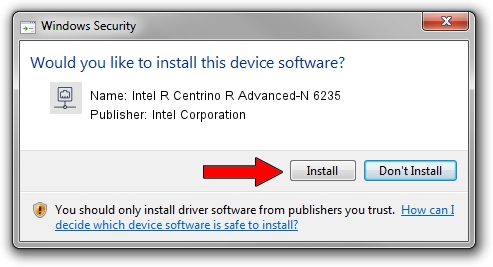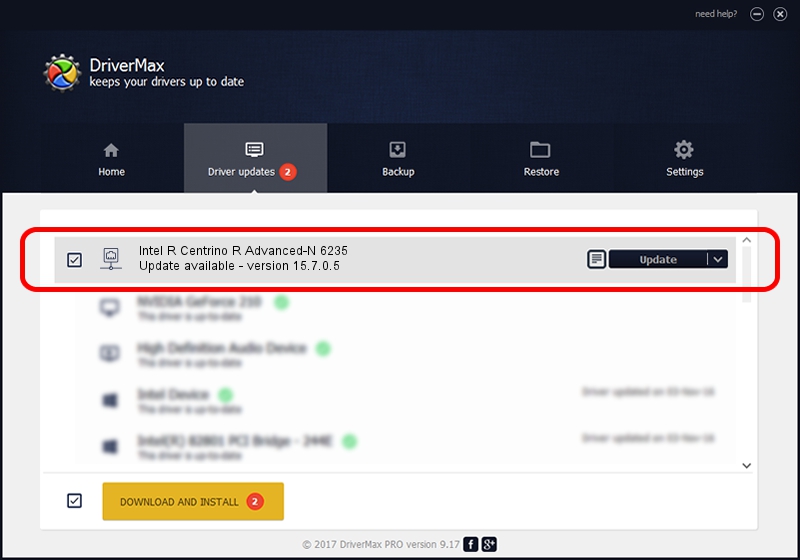Advertising seems to be blocked by your browser.
The ads help us provide this software and web site to you for free.
Please support our project by allowing our site to show ads.
Home /
Manufacturers /
Intel Corporation /
Intel R Centrino R Advanced-N 6235 /
PCI/VEN_8086&DEV_088E&SUBSYS_406A8086 /
15.7.0.5 Jul 02, 2013
Intel Corporation Intel R Centrino R Advanced-N 6235 how to download and install the driver
Intel R Centrino R Advanced-N 6235 is a Network Adapters device. This driver was developed by Intel Corporation. The hardware id of this driver is PCI/VEN_8086&DEV_088E&SUBSYS_406A8086.
1. Intel Corporation Intel R Centrino R Advanced-N 6235 driver - how to install it manually
- Download the setup file for Intel Corporation Intel R Centrino R Advanced-N 6235 driver from the location below. This is the download link for the driver version 15.7.0.5 dated 2013-07-02.
- Start the driver setup file from a Windows account with the highest privileges (rights). If your User Access Control Service (UAC) is started then you will have to confirm the installation of the driver and run the setup with administrative rights.
- Go through the driver setup wizard, which should be pretty straightforward. The driver setup wizard will scan your PC for compatible devices and will install the driver.
- Shutdown and restart your computer and enjoy the new driver, as you can see it was quite smple.
Driver rating 4 stars out of 34856 votes.
2. The easy way: using DriverMax to install Intel Corporation Intel R Centrino R Advanced-N 6235 driver
The advantage of using DriverMax is that it will setup the driver for you in the easiest possible way and it will keep each driver up to date. How easy can you install a driver with DriverMax? Let's see!
- Open DriverMax and click on the yellow button that says ~SCAN FOR DRIVER UPDATES NOW~. Wait for DriverMax to scan and analyze each driver on your computer.
- Take a look at the list of driver updates. Scroll the list down until you locate the Intel Corporation Intel R Centrino R Advanced-N 6235 driver. Click the Update button.
- That's it, you installed your first driver!

Jun 20 2016 12:48PM / Written by Dan Armano for DriverMax
follow @danarm