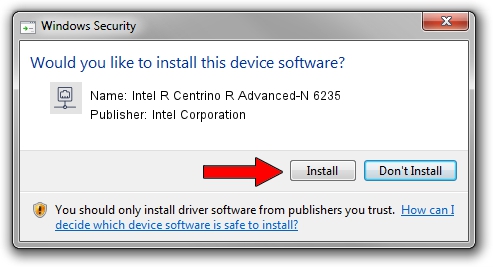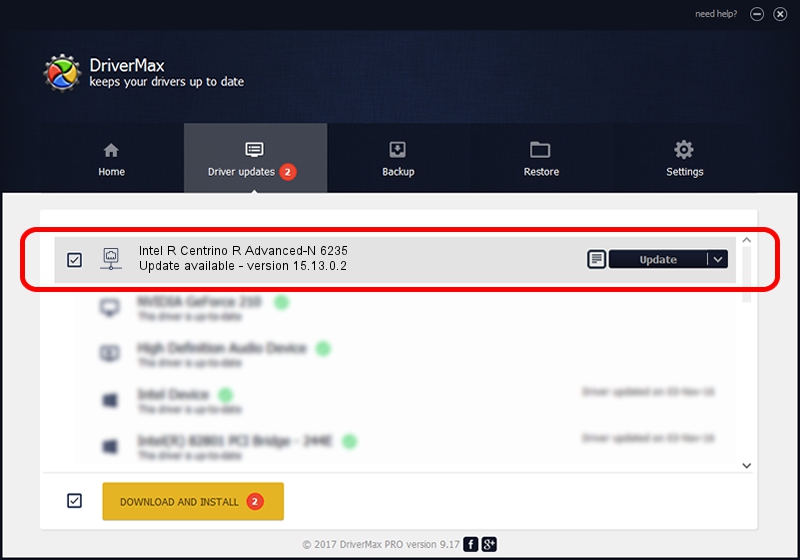Advertising seems to be blocked by your browser.
The ads help us provide this software and web site to you for free.
Please support our project by allowing our site to show ads.
Home /
Manufacturers /
Intel Corporation /
Intel R Centrino R Advanced-N 6235 /
PCI/VEN_8086&DEV_088E&SUBSYS_406A8086 /
15.13.0.2 Jul 22, 2014
Intel Corporation Intel R Centrino R Advanced-N 6235 - two ways of downloading and installing the driver
Intel R Centrino R Advanced-N 6235 is a Network Adapters device. This driver was developed by Intel Corporation. In order to make sure you are downloading the exact right driver the hardware id is PCI/VEN_8086&DEV_088E&SUBSYS_406A8086.
1. Manually install Intel Corporation Intel R Centrino R Advanced-N 6235 driver
- Download the driver setup file for Intel Corporation Intel R Centrino R Advanced-N 6235 driver from the link below. This is the download link for the driver version 15.13.0.2 released on 2014-07-22.
- Run the driver setup file from a Windows account with administrative rights. If your User Access Control Service (UAC) is started then you will have to accept of the driver and run the setup with administrative rights.
- Follow the driver installation wizard, which should be pretty straightforward. The driver installation wizard will scan your PC for compatible devices and will install the driver.
- Restart your computer and enjoy the new driver, it is as simple as that.
Driver rating 3.8 stars out of 1093 votes.
2. Using DriverMax to install Intel Corporation Intel R Centrino R Advanced-N 6235 driver
The advantage of using DriverMax is that it will setup the driver for you in the easiest possible way and it will keep each driver up to date. How easy can you install a driver using DriverMax? Let's see!
- Open DriverMax and push on the yellow button that says ~SCAN FOR DRIVER UPDATES NOW~. Wait for DriverMax to scan and analyze each driver on your PC.
- Take a look at the list of driver updates. Scroll the list down until you locate the Intel Corporation Intel R Centrino R Advanced-N 6235 driver. Click the Update button.
- That's it, you installed your first driver!

Jun 20 2016 12:48PM / Written by Dan Armano for DriverMax
follow @danarm