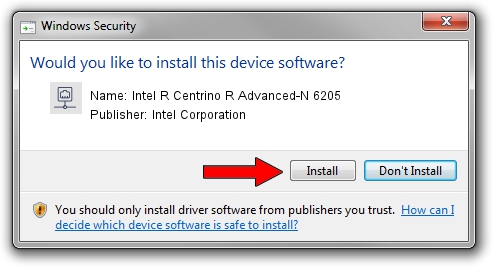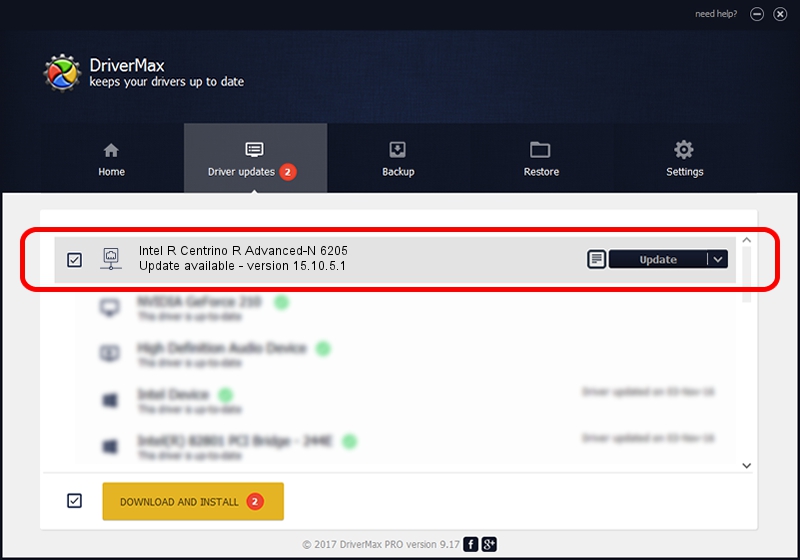Advertising seems to be blocked by your browser.
The ads help us provide this software and web site to you for free.
Please support our project by allowing our site to show ads.
Home /
Manufacturers /
Intel Corporation /
Intel R Centrino R Advanced-N 6205 /
PCI/VEN_8086&DEV_0085&SUBSYS_13188086 /
15.10.5.1 Oct 31, 2013
Download and install Intel Corporation Intel R Centrino R Advanced-N 6205 driver
Intel R Centrino R Advanced-N 6205 is a Network Adapters hardware device. The developer of this driver was Intel Corporation. The hardware id of this driver is PCI/VEN_8086&DEV_0085&SUBSYS_13188086.
1. Install Intel Corporation Intel R Centrino R Advanced-N 6205 driver manually
- Download the setup file for Intel Corporation Intel R Centrino R Advanced-N 6205 driver from the link below. This download link is for the driver version 15.10.5.1 dated 2013-10-31.
- Run the driver installation file from a Windows account with administrative rights. If your User Access Control (UAC) is started then you will have to confirm the installation of the driver and run the setup with administrative rights.
- Follow the driver installation wizard, which should be quite easy to follow. The driver installation wizard will scan your PC for compatible devices and will install the driver.
- Shutdown and restart your computer and enjoy the new driver, it is as simple as that.
This driver was rated with an average of 3.7 stars by 63143 users.
2. Using DriverMax to install Intel Corporation Intel R Centrino R Advanced-N 6205 driver
The advantage of using DriverMax is that it will install the driver for you in the easiest possible way and it will keep each driver up to date. How can you install a driver with DriverMax? Let's take a look!
- Open DriverMax and press on the yellow button that says ~SCAN FOR DRIVER UPDATES NOW~. Wait for DriverMax to scan and analyze each driver on your PC.
- Take a look at the list of available driver updates. Search the list until you locate the Intel Corporation Intel R Centrino R Advanced-N 6205 driver. Click the Update button.
- Finished installing the driver!

Jun 20 2016 12:48PM / Written by Andreea Kartman for DriverMax
follow @DeeaKartman