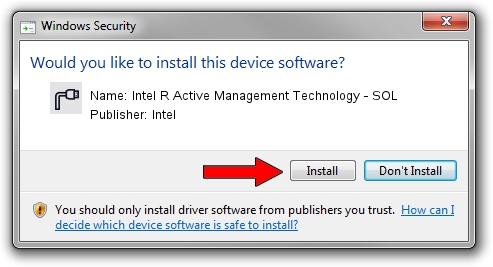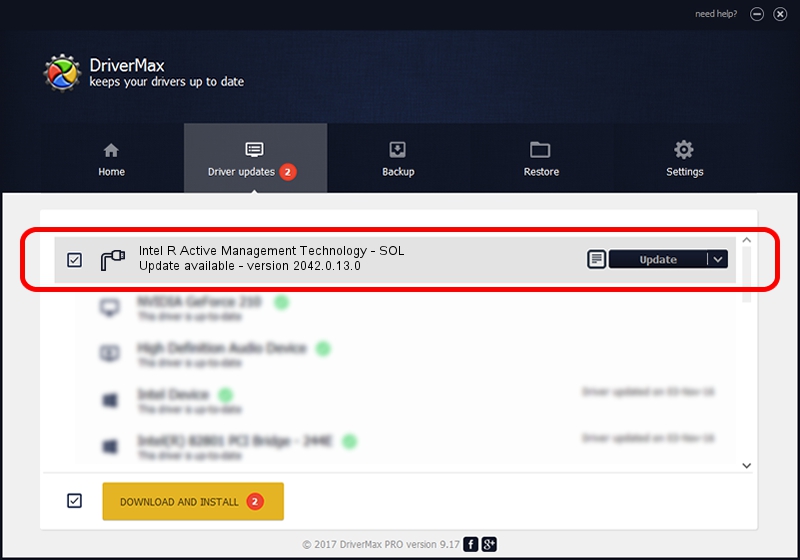Advertising seems to be blocked by your browser.
The ads help us provide this software and web site to you for free.
Please support our project by allowing our site to show ads.
Home /
Manufacturers /
Intel /
Intel R Active Management Technology - SOL /
PCI/VEN_8086&DEV_A3BD&CC_0700 /
2042.0.13.0 Oct 14, 2020
Intel Intel R Active Management Technology - SOL driver download and installation
Intel R Active Management Technology - SOL is a Ports hardware device. This driver was developed by Intel. The hardware id of this driver is PCI/VEN_8086&DEV_A3BD&CC_0700; this string has to match your hardware.
1. How to manually install Intel Intel R Active Management Technology - SOL driver
- Download the driver setup file for Intel Intel R Active Management Technology - SOL driver from the link below. This is the download link for the driver version 2042.0.13.0 dated 2020-10-14.
- Start the driver installation file from a Windows account with administrative rights. If your User Access Control (UAC) is running then you will have to accept of the driver and run the setup with administrative rights.
- Go through the driver setup wizard, which should be pretty straightforward. The driver setup wizard will scan your PC for compatible devices and will install the driver.
- Shutdown and restart your PC and enjoy the new driver, as you can see it was quite smple.
This driver was rated with an average of 3.5 stars by 19659 users.
2. Using DriverMax to install Intel Intel R Active Management Technology - SOL driver
The advantage of using DriverMax is that it will setup the driver for you in the easiest possible way and it will keep each driver up to date, not just this one. How can you install a driver using DriverMax? Let's see!
- Start DriverMax and push on the yellow button named ~SCAN FOR DRIVER UPDATES NOW~. Wait for DriverMax to scan and analyze each driver on your computer.
- Take a look at the list of driver updates. Scroll the list down until you locate the Intel Intel R Active Management Technology - SOL driver. Click on Update.
- That's all, the driver is now installed!

Sep 23 2024 9:39PM / Written by Andreea Kartman for DriverMax
follow @DeeaKartman