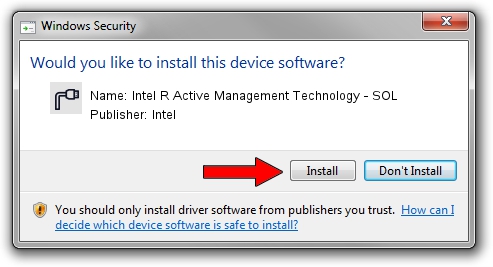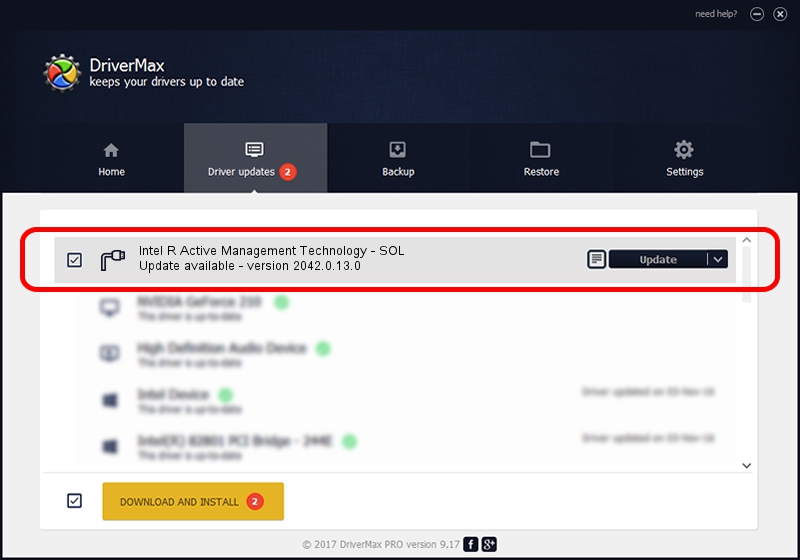Advertising seems to be blocked by your browser.
The ads help us provide this software and web site to you for free.
Please support our project by allowing our site to show ads.
Home /
Manufacturers /
Intel /
Intel R Active Management Technology - SOL /
PCI/VEN_8086&DEV_A23D&CC_0700 /
2042.0.13.0 Oct 14, 2020
Intel Intel R Active Management Technology - SOL how to download and install the driver
Intel R Active Management Technology - SOL is a Ports device. The developer of this driver was Intel. PCI/VEN_8086&DEV_A23D&CC_0700 is the matching hardware id of this device.
1. How to manually install Intel Intel R Active Management Technology - SOL driver
- Download the driver setup file for Intel Intel R Active Management Technology - SOL driver from the link below. This is the download link for the driver version 2042.0.13.0 released on 2020-10-14.
- Run the driver setup file from a Windows account with the highest privileges (rights). If your User Access Control (UAC) is started then you will have to accept of the driver and run the setup with administrative rights.
- Follow the driver setup wizard, which should be quite straightforward. The driver setup wizard will scan your PC for compatible devices and will install the driver.
- Restart your PC and enjoy the updated driver, it is as simple as that.
This driver was installed by many users and received an average rating of 4 stars out of 79984 votes.
2. How to use DriverMax to install Intel Intel R Active Management Technology - SOL driver
The advantage of using DriverMax is that it will setup the driver for you in just a few seconds and it will keep each driver up to date. How can you install a driver using DriverMax? Let's follow a few steps!
- Start DriverMax and push on the yellow button that says ~SCAN FOR DRIVER UPDATES NOW~. Wait for DriverMax to scan and analyze each driver on your computer.
- Take a look at the list of available driver updates. Scroll the list down until you locate the Intel Intel R Active Management Technology - SOL driver. Click the Update button.
- That's all, the driver is now installed!

Sep 27 2024 8:00AM / Written by Andreea Kartman for DriverMax
follow @DeeaKartman