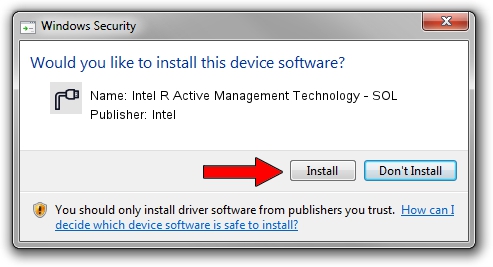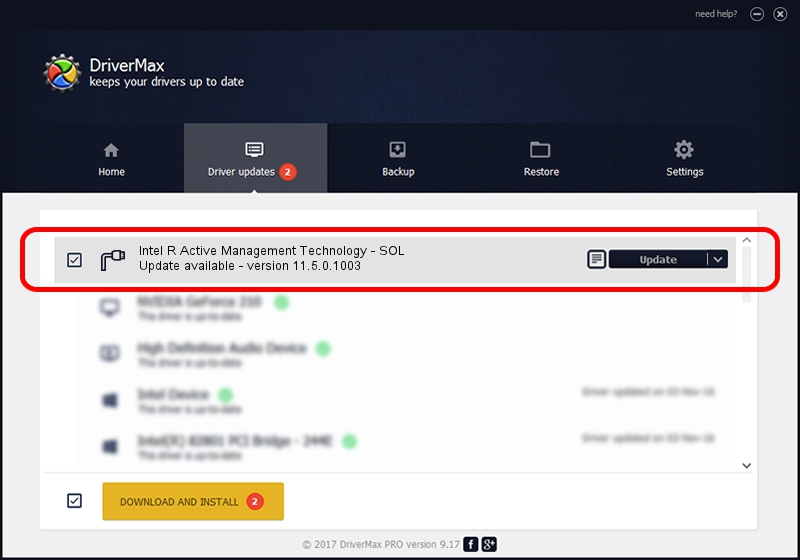Advertising seems to be blocked by your browser.
The ads help us provide this software and web site to you for free.
Please support our project by allowing our site to show ads.
Home /
Manufacturers /
Intel /
Intel R Active Management Technology - SOL /
PCI/VEN_8086&DEV_A13D&CC_0700 /
11.5.0.1003 Feb 04, 2016
Download and install Intel Intel R Active Management Technology - SOL driver
Intel R Active Management Technology - SOL is a Ports hardware device. The developer of this driver was Intel. PCI/VEN_8086&DEV_A13D&CC_0700 is the matching hardware id of this device.
1. Intel Intel R Active Management Technology - SOL driver - how to install it manually
- Download the setup file for Intel Intel R Active Management Technology - SOL driver from the location below. This is the download link for the driver version 11.5.0.1003 dated 2016-02-04.
- Start the driver installation file from a Windows account with the highest privileges (rights). If your User Access Control (UAC) is running then you will have to accept of the driver and run the setup with administrative rights.
- Follow the driver setup wizard, which should be pretty easy to follow. The driver setup wizard will scan your PC for compatible devices and will install the driver.
- Shutdown and restart your computer and enjoy the new driver, as you can see it was quite smple.
This driver received an average rating of 3.7 stars out of 62518 votes.
2. How to install Intel Intel R Active Management Technology - SOL driver using DriverMax
The advantage of using DriverMax is that it will install the driver for you in the easiest possible way and it will keep each driver up to date, not just this one. How easy can you install a driver using DriverMax? Let's follow a few steps!
- Start DriverMax and click on the yellow button that says ~SCAN FOR DRIVER UPDATES NOW~. Wait for DriverMax to scan and analyze each driver on your computer.
- Take a look at the list of driver updates. Search the list until you locate the Intel Intel R Active Management Technology - SOL driver. Click the Update button.
- That's all, the driver is now installed!

Nov 13 2023 10:44PM / Written by Daniel Statescu for DriverMax
follow @DanielStatescu