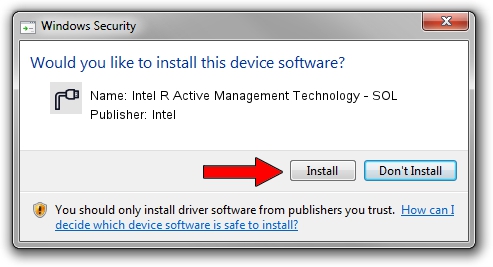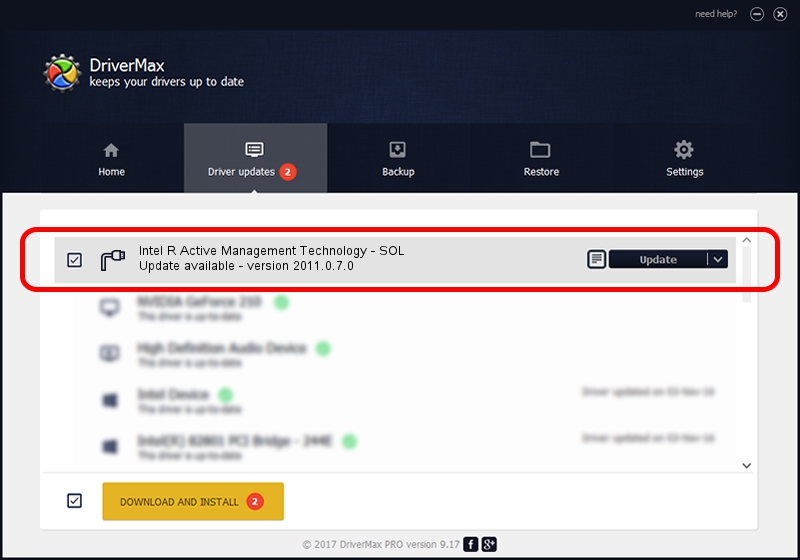Advertising seems to be blocked by your browser.
The ads help us provide this software and web site to you for free.
Please support our project by allowing our site to show ads.
Home /
Manufacturers /
Intel /
Intel R Active Management Technology - SOL /
PCI/VEN_8086&DEV_9DE3&CC_0700 /
2011.0.7.0 Mar 09, 2020
Driver for Intel Intel R Active Management Technology - SOL - downloading and installing it
Intel R Active Management Technology - SOL is a Ports hardware device. The developer of this driver was Intel. PCI/VEN_8086&DEV_9DE3&CC_0700 is the matching hardware id of this device.
1. Intel Intel R Active Management Technology - SOL driver - how to install it manually
- Download the setup file for Intel Intel R Active Management Technology - SOL driver from the link below. This download link is for the driver version 2011.0.7.0 released on 2020-03-09.
- Run the driver installation file from a Windows account with administrative rights. If your UAC (User Access Control) is running then you will have to accept of the driver and run the setup with administrative rights.
- Go through the driver installation wizard, which should be pretty straightforward. The driver installation wizard will analyze your PC for compatible devices and will install the driver.
- Shutdown and restart your PC and enjoy the updated driver, as you can see it was quite smple.
This driver was rated with an average of 3.4 stars by 70406 users.
2. Using DriverMax to install Intel Intel R Active Management Technology - SOL driver
The advantage of using DriverMax is that it will setup the driver for you in the easiest possible way and it will keep each driver up to date, not just this one. How easy can you install a driver with DriverMax? Let's follow a few steps!
- Start DriverMax and press on the yellow button named ~SCAN FOR DRIVER UPDATES NOW~. Wait for DriverMax to scan and analyze each driver on your PC.
- Take a look at the list of driver updates. Scroll the list down until you find the Intel Intel R Active Management Technology - SOL driver. Click the Update button.
- Enjoy using the updated driver! :)

Sep 30 2024 3:09AM / Written by Dan Armano for DriverMax
follow @danarm