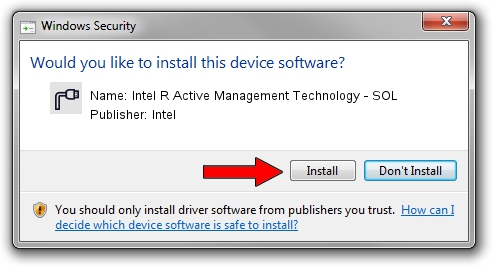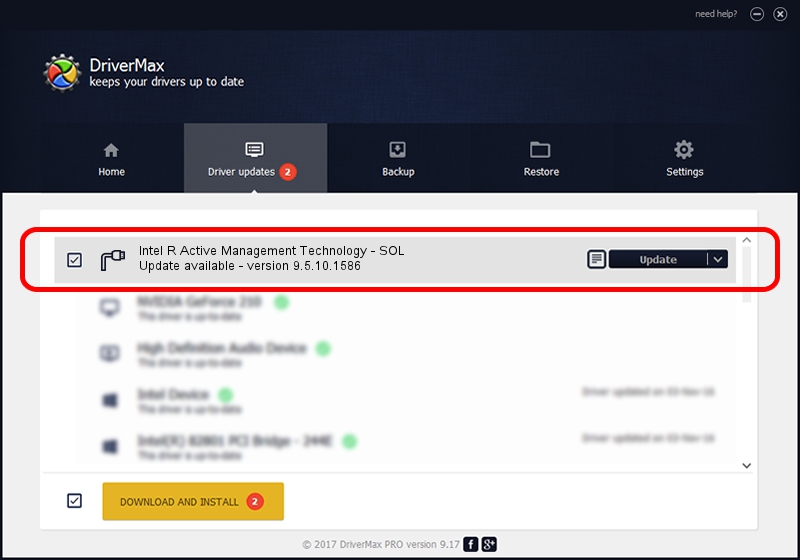Advertising seems to be blocked by your browser.
The ads help us provide this software and web site to you for free.
Please support our project by allowing our site to show ads.
Home /
Manufacturers /
Intel /
Intel R Active Management Technology - SOL /
PCI/VEN_8086&DEV_8C3D&CC_0700 /
9.5.10.1586 Jun 14, 2013
Intel Intel R Active Management Technology - SOL - two ways of downloading and installing the driver
Intel R Active Management Technology - SOL is a Ports device. The developer of this driver was Intel. The hardware id of this driver is PCI/VEN_8086&DEV_8C3D&CC_0700.
1. Intel Intel R Active Management Technology - SOL - install the driver manually
- Download the driver setup file for Intel Intel R Active Management Technology - SOL driver from the location below. This is the download link for the driver version 9.5.10.1586 dated 2013-06-14.
- Run the driver installation file from a Windows account with the highest privileges (rights). If your User Access Control (UAC) is started then you will have to accept of the driver and run the setup with administrative rights.
- Go through the driver installation wizard, which should be quite easy to follow. The driver installation wizard will scan your PC for compatible devices and will install the driver.
- Restart your PC and enjoy the fresh driver, as you can see it was quite smple.
This driver received an average rating of 3 stars out of 92706 votes.
2. The easy way: using DriverMax to install Intel Intel R Active Management Technology - SOL driver
The most important advantage of using DriverMax is that it will setup the driver for you in just a few seconds and it will keep each driver up to date. How can you install a driver using DriverMax? Let's take a look!
- Open DriverMax and push on the yellow button named ~SCAN FOR DRIVER UPDATES NOW~. Wait for DriverMax to scan and analyze each driver on your PC.
- Take a look at the list of detected driver updates. Scroll the list down until you find the Intel Intel R Active Management Technology - SOL driver. Click on Update.
- Finished installing the driver!

Jun 20 2016 12:48PM / Written by Daniel Statescu for DriverMax
follow @DanielStatescu