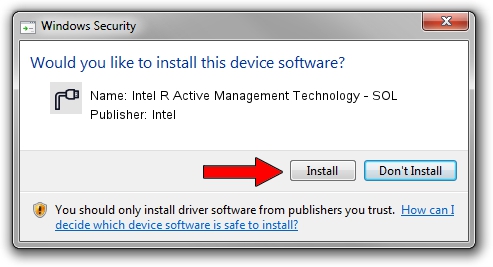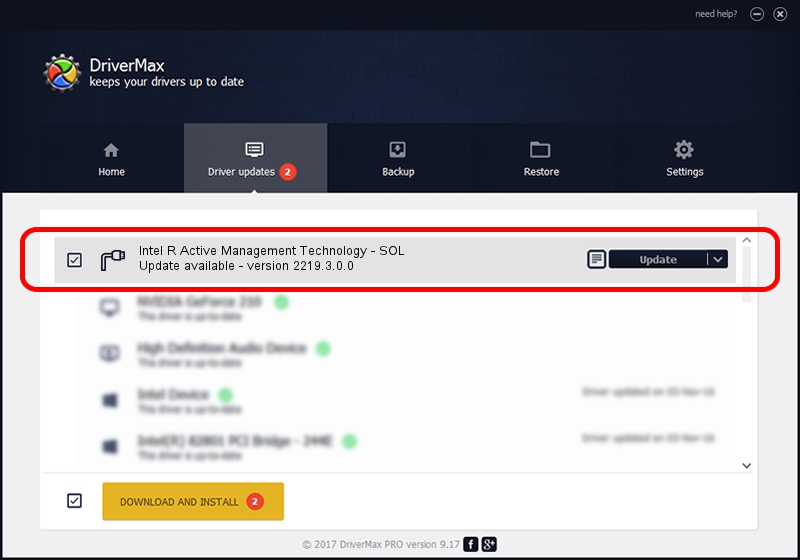Advertising seems to be blocked by your browser.
The ads help us provide this software and web site to you for free.
Please support our project by allowing our site to show ads.
Home /
Manufacturers /
Intel /
Intel R Active Management Technology - SOL /
PCI/VEN_8086&DEV_7E73&CC_0700 /
2219.3.0.0 May 02, 2022
Intel Intel R Active Management Technology - SOL driver download and installation
Intel R Active Management Technology - SOL is a Ports hardware device. The Windows version of this driver was developed by Intel. PCI/VEN_8086&DEV_7E73&CC_0700 is the matching hardware id of this device.
1. Intel Intel R Active Management Technology - SOL driver - how to install it manually
- Download the setup file for Intel Intel R Active Management Technology - SOL driver from the location below. This download link is for the driver version 2219.3.0.0 released on 2022-05-02.
- Run the driver setup file from a Windows account with administrative rights. If your UAC (User Access Control) is started then you will have to confirm the installation of the driver and run the setup with administrative rights.
- Go through the driver installation wizard, which should be quite easy to follow. The driver installation wizard will scan your PC for compatible devices and will install the driver.
- Restart your computer and enjoy the fresh driver, as you can see it was quite smple.
Driver rating 4 stars out of 91513 votes.
2. How to install Intel Intel R Active Management Technology - SOL driver using DriverMax
The most important advantage of using DriverMax is that it will install the driver for you in the easiest possible way and it will keep each driver up to date, not just this one. How can you install a driver with DriverMax? Let's follow a few steps!
- Start DriverMax and push on the yellow button named ~SCAN FOR DRIVER UPDATES NOW~. Wait for DriverMax to scan and analyze each driver on your PC.
- Take a look at the list of driver updates. Search the list until you find the Intel Intel R Active Management Technology - SOL driver. Click the Update button.
- Finished installing the driver!

Oct 2 2024 12:03PM / Written by Andreea Kartman for DriverMax
follow @DeeaKartman