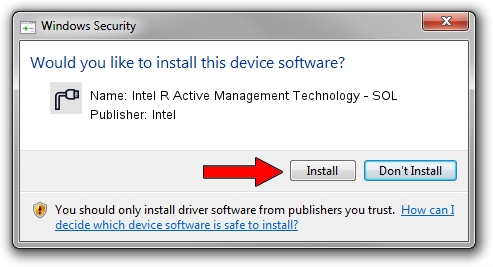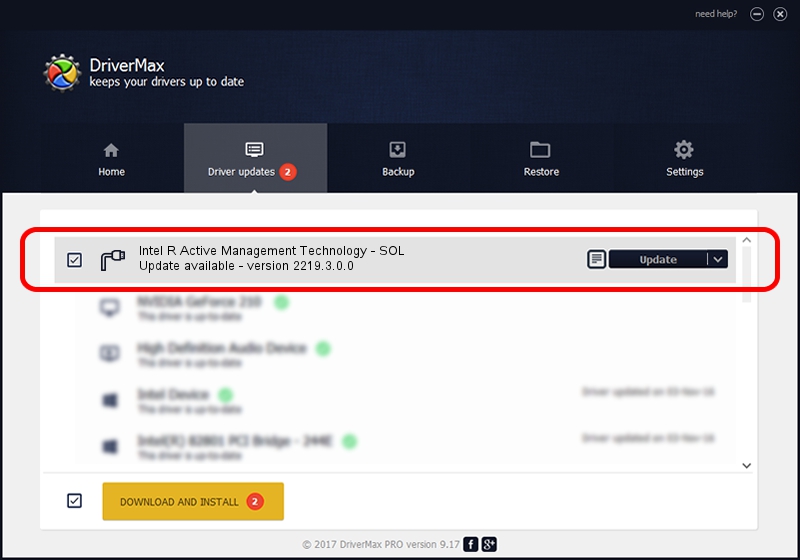Advertising seems to be blocked by your browser.
The ads help us provide this software and web site to you for free.
Please support our project by allowing our site to show ads.
Home /
Manufacturers /
Intel /
Intel R Active Management Technology - SOL /
PCI/VEN_8086&DEV_7A6B&CC_0700 /
2219.3.0.0 May 02, 2022
Intel Intel R Active Management Technology - SOL how to download and install the driver
Intel R Active Management Technology - SOL is a Ports hardware device. This driver was developed by Intel. In order to make sure you are downloading the exact right driver the hardware id is PCI/VEN_8086&DEV_7A6B&CC_0700.
1. How to manually install Intel Intel R Active Management Technology - SOL driver
- Download the setup file for Intel Intel R Active Management Technology - SOL driver from the link below. This is the download link for the driver version 2219.3.0.0 dated 2022-05-02.
- Start the driver installation file from a Windows account with the highest privileges (rights). If your UAC (User Access Control) is running then you will have to confirm the installation of the driver and run the setup with administrative rights.
- Follow the driver setup wizard, which should be quite easy to follow. The driver setup wizard will scan your PC for compatible devices and will install the driver.
- Shutdown and restart your PC and enjoy the fresh driver, as you can see it was quite smple.
Driver rating 3.3 stars out of 82869 votes.
2. The easy way: using DriverMax to install Intel Intel R Active Management Technology - SOL driver
The most important advantage of using DriverMax is that it will install the driver for you in the easiest possible way and it will keep each driver up to date. How easy can you install a driver with DriverMax? Let's see!
- Open DriverMax and push on the yellow button that says ~SCAN FOR DRIVER UPDATES NOW~. Wait for DriverMax to analyze each driver on your computer.
- Take a look at the list of detected driver updates. Scroll the list down until you find the Intel Intel R Active Management Technology - SOL driver. Click the Update button.
- That's all, the driver is now installed!

Sep 28 2024 3:24PM / Written by Andreea Kartman for DriverMax
follow @DeeaKartman