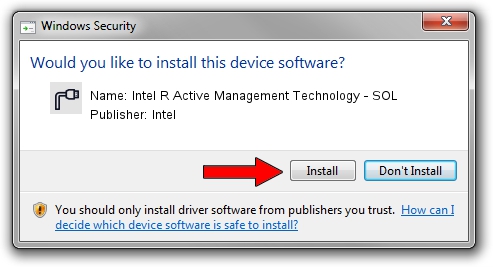Advertising seems to be blocked by your browser.
The ads help us provide this software and web site to you for free.
Please support our project by allowing our site to show ads.
Home /
Manufacturers /
Intel /
Intel R Active Management Technology - SOL /
PCI/VEN_8086&DEV_54E3&CC_0700 /
2219.3.0.0 May 02, 2022
Intel Intel R Active Management Technology - SOL how to download and install the driver
Intel R Active Management Technology - SOL is a Ports device. The Windows version of this driver was developed by Intel. The hardware id of this driver is PCI/VEN_8086&DEV_54E3&CC_0700.
1. Manually install Intel Intel R Active Management Technology - SOL driver
- Download the driver setup file for Intel Intel R Active Management Technology - SOL driver from the link below. This is the download link for the driver version 2219.3.0.0 dated 2022-05-02.
- Start the driver installation file from a Windows account with administrative rights. If your User Access Control Service (UAC) is running then you will have to confirm the installation of the driver and run the setup with administrative rights.
- Follow the driver installation wizard, which should be pretty straightforward. The driver installation wizard will scan your PC for compatible devices and will install the driver.
- Shutdown and restart your PC and enjoy the new driver, it is as simple as that.
This driver was rated with an average of 4 stars by 97794 users.
2. The easy way: using DriverMax to install Intel Intel R Active Management Technology - SOL driver
The advantage of using DriverMax is that it will install the driver for you in the easiest possible way and it will keep each driver up to date. How can you install a driver using DriverMax? Let's see!
- Start DriverMax and push on the yellow button that says ~SCAN FOR DRIVER UPDATES NOW~. Wait for DriverMax to analyze each driver on your computer.
- Take a look at the list of driver updates. Scroll the list down until you find the Intel Intel R Active Management Technology - SOL driver. Click on Update.
- That's it, you installed your first driver!

Sep 30 2024 6:47AM / Written by Dan Armano for DriverMax
follow @danarm