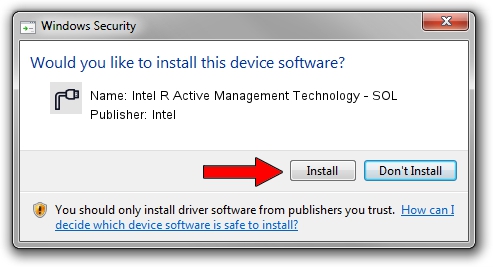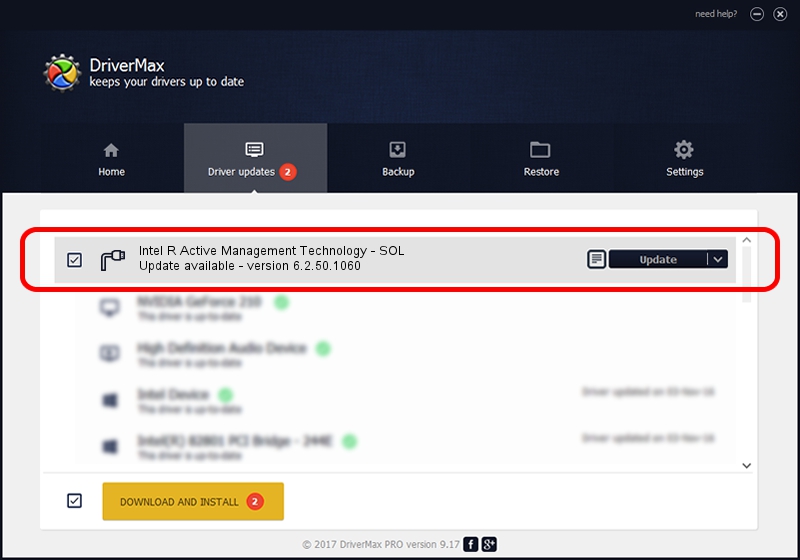Advertising seems to be blocked by your browser.
The ads help us provide this software and web site to you for free.
Please support our project by allowing our site to show ads.
Home /
Manufacturers /
Intel /
Intel R Active Management Technology - SOL /
PCI/VEN_8086&DEV_3B67&CC_0700 /
6.2.50.1060 Mar 28, 2013
Driver for Intel Intel R Active Management Technology - SOL - downloading and installing it
Intel R Active Management Technology - SOL is a Ports device. This driver was developed by Intel. In order to make sure you are downloading the exact right driver the hardware id is PCI/VEN_8086&DEV_3B67&CC_0700.
1. Intel Intel R Active Management Technology - SOL - install the driver manually
- Download the driver setup file for Intel Intel R Active Management Technology - SOL driver from the link below. This download link is for the driver version 6.2.50.1060 released on 2013-03-28.
- Run the driver setup file from a Windows account with administrative rights. If your User Access Control (UAC) is started then you will have to accept of the driver and run the setup with administrative rights.
- Go through the driver installation wizard, which should be quite straightforward. The driver installation wizard will scan your PC for compatible devices and will install the driver.
- Shutdown and restart your computer and enjoy the updated driver, as you can see it was quite smple.
Driver rating 3 stars out of 16133 votes.
2. The easy way: using DriverMax to install Intel Intel R Active Management Technology - SOL driver
The advantage of using DriverMax is that it will install the driver for you in the easiest possible way and it will keep each driver up to date. How easy can you install a driver using DriverMax? Let's take a look!
- Start DriverMax and click on the yellow button that says ~SCAN FOR DRIVER UPDATES NOW~. Wait for DriverMax to analyze each driver on your PC.
- Take a look at the list of detected driver updates. Search the list until you locate the Intel Intel R Active Management Technology - SOL driver. Click the Update button.
- Finished installing the driver!