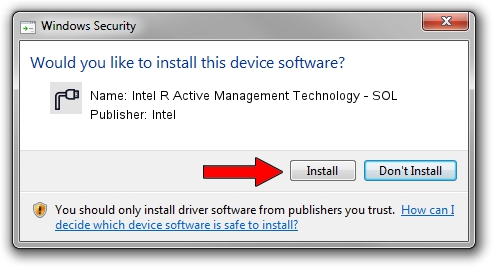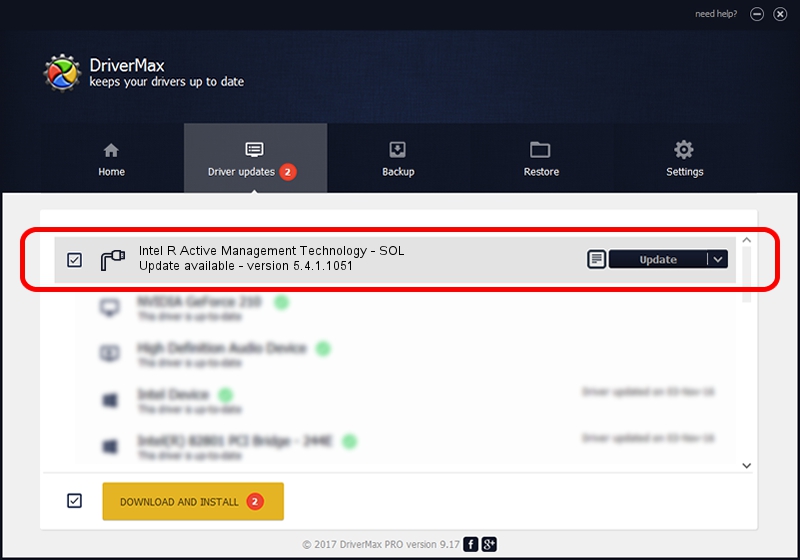Advertising seems to be blocked by your browser.
The ads help us provide this software and web site to you for free.
Please support our project by allowing our site to show ads.
Home /
Manufacturers /
Intel /
Intel R Active Management Technology - SOL /
PCI/VEN_8086&DEV_29F7&CC_0700 /
5.4.1.1051 Nov 23, 2009
Intel Intel R Active Management Technology - SOL driver download and installation
Intel R Active Management Technology - SOL is a Ports device. The developer of this driver was Intel. In order to make sure you are downloading the exact right driver the hardware id is PCI/VEN_8086&DEV_29F7&CC_0700.
1. Install Intel Intel R Active Management Technology - SOL driver manually
- Download the driver setup file for Intel Intel R Active Management Technology - SOL driver from the location below. This download link is for the driver version 5.4.1.1051 dated 2009-11-23.
- Start the driver setup file from a Windows account with the highest privileges (rights). If your User Access Control Service (UAC) is running then you will have to confirm the installation of the driver and run the setup with administrative rights.
- Follow the driver setup wizard, which should be quite easy to follow. The driver setup wizard will scan your PC for compatible devices and will install the driver.
- Shutdown and restart your computer and enjoy the new driver, as you can see it was quite smple.
Driver rating 3.8 stars out of 63361 votes.
2. Using DriverMax to install Intel Intel R Active Management Technology - SOL driver
The most important advantage of using DriverMax is that it will install the driver for you in the easiest possible way and it will keep each driver up to date. How can you install a driver using DriverMax? Let's take a look!
- Start DriverMax and click on the yellow button that says ~SCAN FOR DRIVER UPDATES NOW~. Wait for DriverMax to analyze each driver on your PC.
- Take a look at the list of driver updates. Search the list until you locate the Intel Intel R Active Management Technology - SOL driver. Click the Update button.
- That's all, the driver is now installed!

Aug 7 2016 5:52AM / Written by Andreea Kartman for DriverMax
follow @DeeaKartman