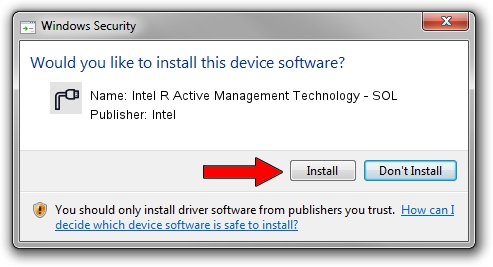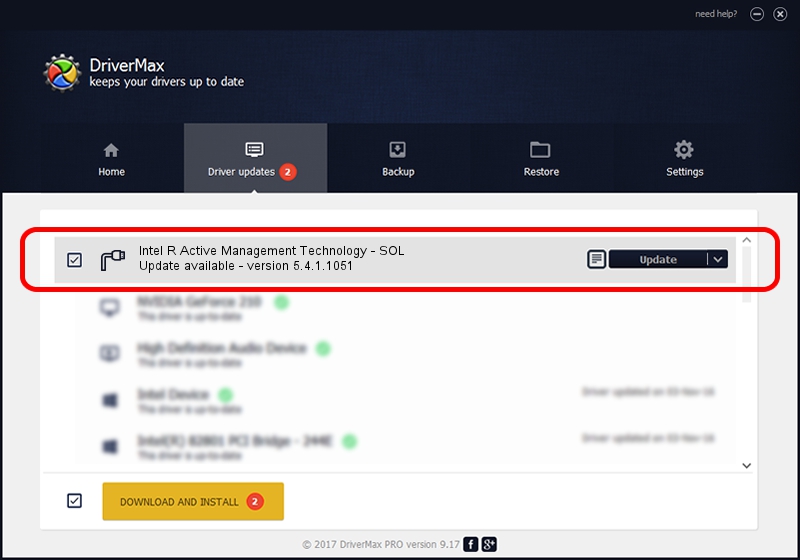Advertising seems to be blocked by your browser.
The ads help us provide this software and web site to you for free.
Please support our project by allowing our site to show ads.
Home /
Manufacturers /
Intel /
Intel R Active Management Technology - SOL /
PCI/VEN_8086&DEV_28D7&CC_0700 /
5.4.1.1051 Nov 23, 2009
Intel Intel R Active Management Technology - SOL how to download and install the driver
Intel R Active Management Technology - SOL is a Ports device. This Windows driver was developed by Intel. The hardware id of this driver is PCI/VEN_8086&DEV_28D7&CC_0700.
1. Intel Intel R Active Management Technology - SOL driver - how to install it manually
- Download the driver setup file for Intel Intel R Active Management Technology - SOL driver from the link below. This download link is for the driver version 5.4.1.1051 dated 2009-11-23.
- Run the driver setup file from a Windows account with administrative rights. If your User Access Control Service (UAC) is started then you will have to confirm the installation of the driver and run the setup with administrative rights.
- Go through the driver installation wizard, which should be quite easy to follow. The driver installation wizard will scan your PC for compatible devices and will install the driver.
- Restart your computer and enjoy the updated driver, as you can see it was quite smple.
This driver received an average rating of 3.9 stars out of 64899 votes.
2. How to install Intel Intel R Active Management Technology - SOL driver using DriverMax
The most important advantage of using DriverMax is that it will setup the driver for you in the easiest possible way and it will keep each driver up to date. How can you install a driver with DriverMax? Let's follow a few steps!
- Start DriverMax and push on the yellow button named ~SCAN FOR DRIVER UPDATES NOW~. Wait for DriverMax to analyze each driver on your computer.
- Take a look at the list of driver updates. Search the list until you find the Intel Intel R Active Management Technology - SOL driver. Click on Update.
- That's all, the driver is now installed!

Aug 7 2016 5:51AM / Written by Dan Armano for DriverMax
follow @danarm