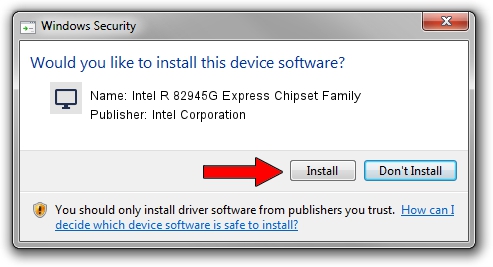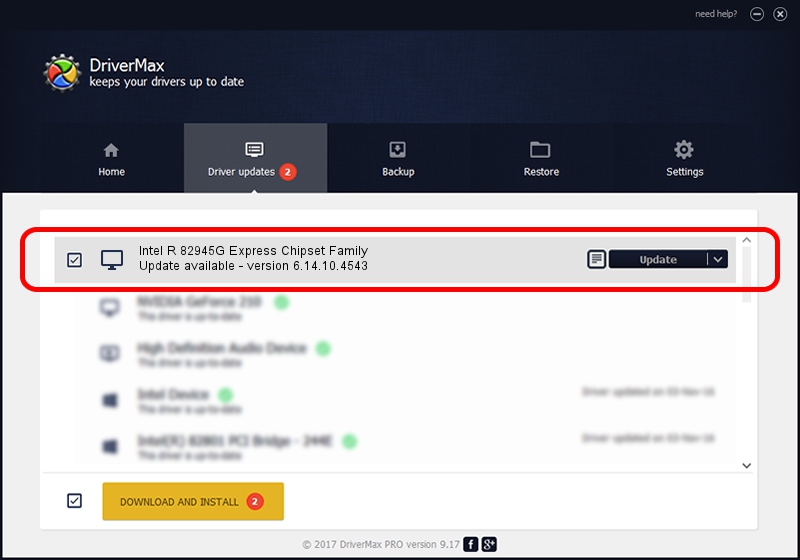Advertising seems to be blocked by your browser.
The ads help us provide this software and web site to you for free.
Please support our project by allowing our site to show ads.
Home /
Manufacturers /
Intel Corporation /
Intel R 82945G Express Chipset Family /
PCI/VEN_8086&DEV_2772&SUBSYS_01d21028 /
6.14.10.4543 Mar 23, 2006
Driver for Intel Corporation Intel R 82945G Express Chipset Family - downloading and installing it
Intel R 82945G Express Chipset Family is a Display Adapters device. This Windows driver was developed by Intel Corporation. PCI/VEN_8086&DEV_2772&SUBSYS_01d21028 is the matching hardware id of this device.
1. Intel Corporation Intel R 82945G Express Chipset Family - install the driver manually
- Download the setup file for Intel Corporation Intel R 82945G Express Chipset Family driver from the location below. This is the download link for the driver version 6.14.10.4543 dated 2006-03-23.
- Run the driver installation file from a Windows account with the highest privileges (rights). If your User Access Control Service (UAC) is enabled then you will have to accept of the driver and run the setup with administrative rights.
- Follow the driver setup wizard, which should be quite straightforward. The driver setup wizard will scan your PC for compatible devices and will install the driver.
- Shutdown and restart your PC and enjoy the fresh driver, as you can see it was quite smple.
Driver rating 3.8 stars out of 44366 votes.
2. Using DriverMax to install Intel Corporation Intel R 82945G Express Chipset Family driver
The advantage of using DriverMax is that it will setup the driver for you in just a few seconds and it will keep each driver up to date, not just this one. How can you install a driver with DriverMax? Let's see!
- Open DriverMax and click on the yellow button named ~SCAN FOR DRIVER UPDATES NOW~. Wait for DriverMax to scan and analyze each driver on your PC.
- Take a look at the list of detected driver updates. Scroll the list down until you find the Intel Corporation Intel R 82945G Express Chipset Family driver. Click on Update.
- Finished installing the driver!

Jul 17 2016 6:23AM / Written by Andreea Kartman for DriverMax
follow @DeeaKartman