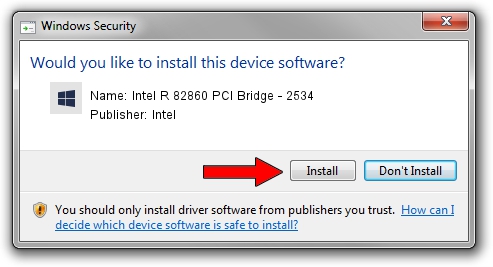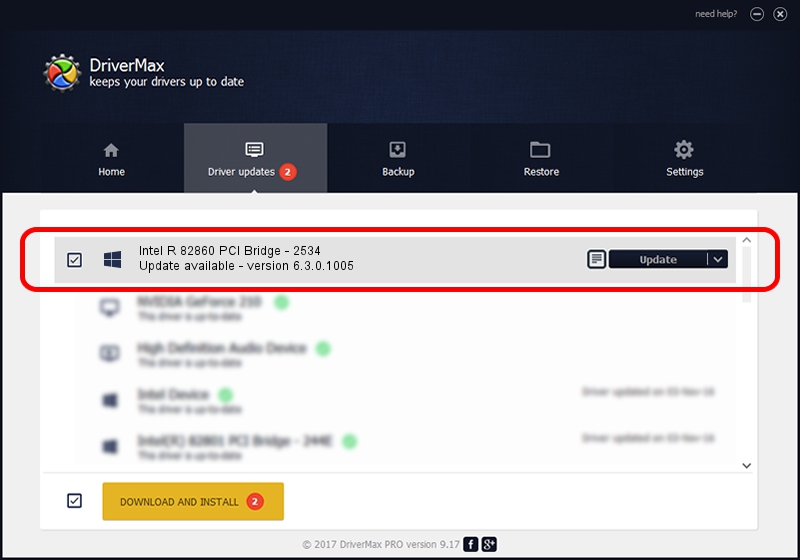Advertising seems to be blocked by your browser.
The ads help us provide this software and web site to you for free.
Please support our project by allowing our site to show ads.
Home /
Manufacturers /
Intel /
Intel R 82860 PCI Bridge - 2534 /
PCI/VEN_8086&DEV_2534 /
6.3.0.1005 Nov 17, 2004
Download and install Intel Intel R 82860 PCI Bridge - 2534 driver
Intel R 82860 PCI Bridge - 2534 is a Chipset hardware device. This Windows driver was developed by Intel. The hardware id of this driver is PCI/VEN_8086&DEV_2534.
1. Intel Intel R 82860 PCI Bridge - 2534 - install the driver manually
- You can download from the link below the driver setup file for the Intel Intel R 82860 PCI Bridge - 2534 driver. The archive contains version 6.3.0.1005 released on 2004-11-17 of the driver.
- Run the driver installer file from a user account with administrative rights. If your User Access Control (UAC) is enabled please accept of the driver and run the setup with administrative rights.
- Go through the driver setup wizard, which will guide you; it should be pretty easy to follow. The driver setup wizard will analyze your PC and will install the right driver.
- When the operation finishes shutdown and restart your PC in order to use the updated driver. As you can see it was quite smple to install a Windows driver!
Driver rating 3.1 stars out of 53636 votes.
2. Installing the Intel Intel R 82860 PCI Bridge - 2534 driver using DriverMax: the easy way
The most important advantage of using DriverMax is that it will setup the driver for you in just a few seconds and it will keep each driver up to date. How easy can you install a driver using DriverMax? Let's take a look!
- Start DriverMax and push on the yellow button that says ~SCAN FOR DRIVER UPDATES NOW~. Wait for DriverMax to analyze each driver on your computer.
- Take a look at the list of driver updates. Scroll the list down until you locate the Intel Intel R 82860 PCI Bridge - 2534 driver. Click the Update button.
- Finished installing the driver!

Jul 5 2016 2:29AM / Written by Dan Armano for DriverMax
follow @danarm