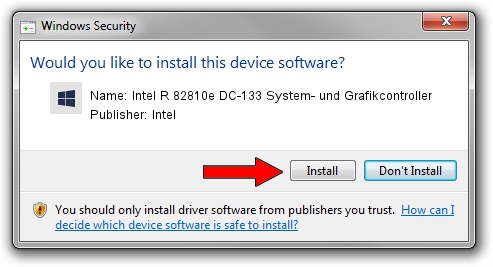Advertising seems to be blocked by your browser.
The ads help us provide this software and web site to you for free.
Please support our project by allowing our site to show ads.
Home /
Manufacturers /
Intel /
Intel R 82810e DC-133 System- und Grafikcontroller /
PCI/VEN_8086&DEV_7124 /
5.2.3790.1830 Oct 01, 2002
Driver for Intel Intel R 82810e DC-133 System- und Grafikcontroller - downloading and installing it
Intel R 82810e DC-133 System- und Grafikcontroller is a Chipset device. The Windows version of this driver was developed by Intel. The hardware id of this driver is PCI/VEN_8086&DEV_7124.
1. Intel Intel R 82810e DC-133 System- und Grafikcontroller - install the driver manually
- Download the driver setup file for Intel Intel R 82810e DC-133 System- und Grafikcontroller driver from the location below. This is the download link for the driver version 5.2.3790.1830 released on 2002-10-01.
- Start the driver installation file from a Windows account with the highest privileges (rights). If your User Access Control (UAC) is running then you will have to confirm the installation of the driver and run the setup with administrative rights.
- Go through the driver setup wizard, which should be quite easy to follow. The driver setup wizard will analyze your PC for compatible devices and will install the driver.
- Restart your PC and enjoy the new driver, as you can see it was quite smple.
Driver rating 3.6 stars out of 76334 votes.
2. How to use DriverMax to install Intel Intel R 82810e DC-133 System- und Grafikcontroller driver
The advantage of using DriverMax is that it will setup the driver for you in the easiest possible way and it will keep each driver up to date. How can you install a driver with DriverMax? Let's see!
- Open DriverMax and press on the yellow button that says ~SCAN FOR DRIVER UPDATES NOW~. Wait for DriverMax to analyze each driver on your PC.
- Take a look at the list of driver updates. Scroll the list down until you locate the Intel Intel R 82810e DC-133 System- und Grafikcontroller driver. Click on Update.
- Finished installing the driver!

Jul 8 2016 10:25AM / Written by Andreea Kartman for DriverMax
follow @DeeaKartman