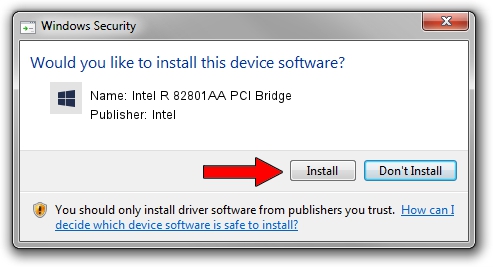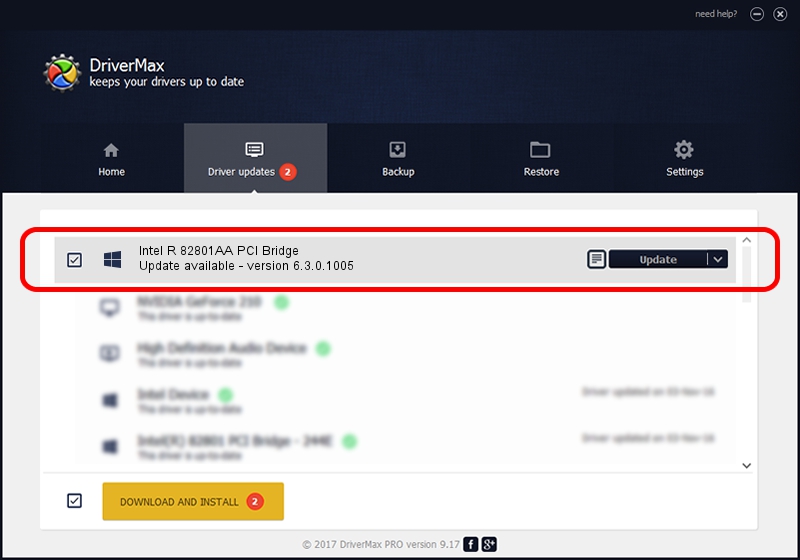Advertising seems to be blocked by your browser.
The ads help us provide this software and web site to you for free.
Please support our project by allowing our site to show ads.
Home /
Manufacturers /
Intel /
Intel R 82801AA PCI Bridge /
PCI/VEN_8086&DEV_2418 /
6.3.0.1005 Nov 17, 2004
Intel Intel R 82801AA PCI Bridge - two ways of downloading and installing the driver
Intel R 82801AA PCI Bridge is a Chipset device. The Windows version of this driver was developed by Intel. In order to make sure you are downloading the exact right driver the hardware id is PCI/VEN_8086&DEV_2418.
1. Intel Intel R 82801AA PCI Bridge - install the driver manually
- You can download from the link below the driver installer file for the Intel Intel R 82801AA PCI Bridge driver. The archive contains version 6.3.0.1005 dated 2004-11-17 of the driver.
- Start the driver installer file from a user account with the highest privileges (rights). If your UAC (User Access Control) is running please accept of the driver and run the setup with administrative rights.
- Follow the driver installation wizard, which will guide you; it should be quite easy to follow. The driver installation wizard will analyze your PC and will install the right driver.
- When the operation finishes shutdown and restart your PC in order to use the updated driver. As you can see it was quite smple to install a Windows driver!
Driver rating 3.7 stars out of 54346 votes.
2. The easy way: using DriverMax to install Intel Intel R 82801AA PCI Bridge driver
The most important advantage of using DriverMax is that it will install the driver for you in just a few seconds and it will keep each driver up to date, not just this one. How can you install a driver with DriverMax? Let's follow a few steps!
- Open DriverMax and press on the yellow button named ~SCAN FOR DRIVER UPDATES NOW~. Wait for DriverMax to scan and analyze each driver on your computer.
- Take a look at the list of driver updates. Search the list until you locate the Intel Intel R 82801AA PCI Bridge driver. Click the Update button.
- That's all, the driver is now installed!

Jul 5 2016 2:31AM / Written by Andreea Kartman for DriverMax
follow @DeeaKartman