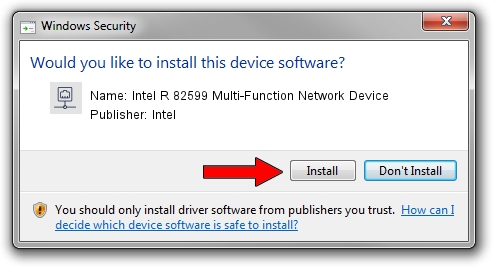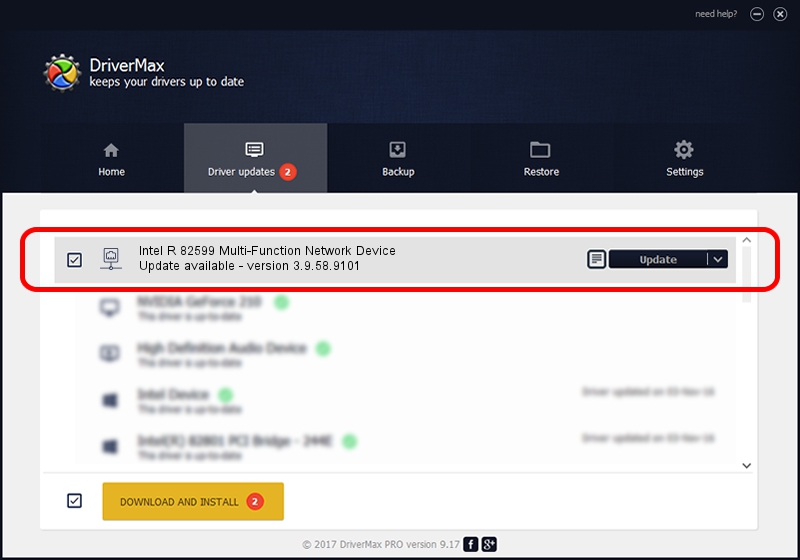Advertising seems to be blocked by your browser.
The ads help us provide this software and web site to you for free.
Please support our project by allowing our site to show ads.
Home /
Manufacturers /
Intel /
Intel R 82599 Multi-Function Network Device /
PCI/VEN_8086&DEV_10A6 /
3.9.58.9101 Dec 16, 2015
Intel Intel R 82599 Multi-Function Network Device driver download and installation
Intel R 82599 Multi-Function Network Device is a Network Adapters hardware device. This driver was developed by Intel. The hardware id of this driver is PCI/VEN_8086&DEV_10A6; this string has to match your hardware.
1. Install Intel Intel R 82599 Multi-Function Network Device driver manually
- Download the setup file for Intel Intel R 82599 Multi-Function Network Device driver from the location below. This download link is for the driver version 3.9.58.9101 dated 2015-12-16.
- Run the driver installation file from a Windows account with administrative rights. If your UAC (User Access Control) is enabled then you will have to accept of the driver and run the setup with administrative rights.
- Follow the driver setup wizard, which should be quite straightforward. The driver setup wizard will scan your PC for compatible devices and will install the driver.
- Shutdown and restart your computer and enjoy the fresh driver, it is as simple as that.
This driver was installed by many users and received an average rating of 3.8 stars out of 81183 votes.
2. How to use DriverMax to install Intel Intel R 82599 Multi-Function Network Device driver
The advantage of using DriverMax is that it will install the driver for you in just a few seconds and it will keep each driver up to date, not just this one. How easy can you install a driver using DriverMax? Let's follow a few steps!
- Start DriverMax and click on the yellow button named ~SCAN FOR DRIVER UPDATES NOW~. Wait for DriverMax to analyze each driver on your computer.
- Take a look at the list of available driver updates. Search the list until you find the Intel Intel R 82599 Multi-Function Network Device driver. Click the Update button.
- Finished installing the driver!

Mar 3 2024 9:50AM / Written by Daniel Statescu for DriverMax
follow @DanielStatescu