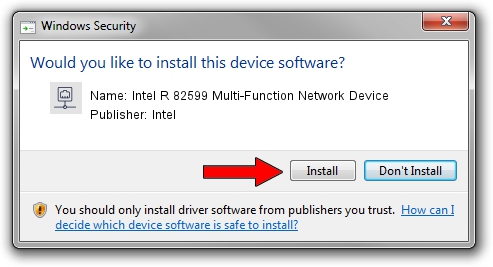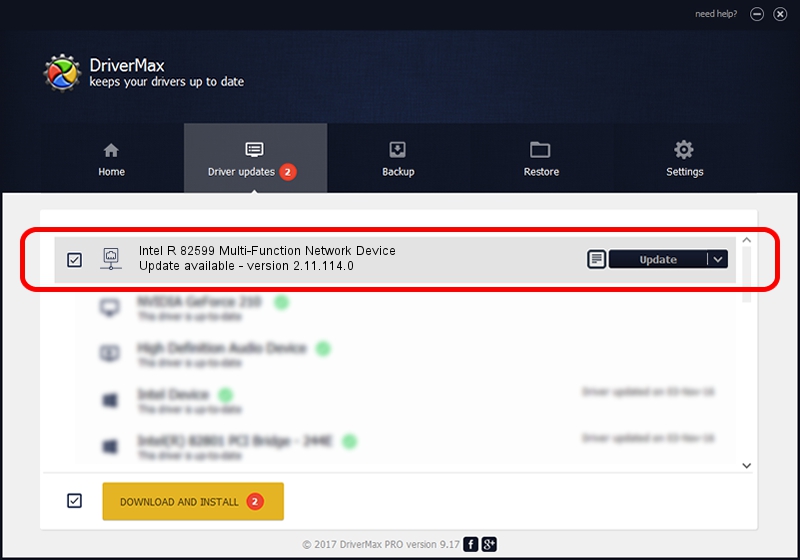Advertising seems to be blocked by your browser.
The ads help us provide this software and web site to you for free.
Please support our project by allowing our site to show ads.
Home /
Manufacturers /
Intel /
Intel R 82599 Multi-Function Network Device /
PCI/VEN_8086&DEV_10A6 /
2.11.114.0 Mar 30, 2012
Download and install Intel Intel R 82599 Multi-Function Network Device driver
Intel R 82599 Multi-Function Network Device is a Network Adapters hardware device. The developer of this driver was Intel. PCI/VEN_8086&DEV_10A6 is the matching hardware id of this device.
1. Intel Intel R 82599 Multi-Function Network Device driver - how to install it manually
- Download the setup file for Intel Intel R 82599 Multi-Function Network Device driver from the link below. This is the download link for the driver version 2.11.114.0 released on 2012-03-30.
- Start the driver setup file from a Windows account with administrative rights. If your User Access Control Service (UAC) is running then you will have to confirm the installation of the driver and run the setup with administrative rights.
- Follow the driver installation wizard, which should be pretty easy to follow. The driver installation wizard will scan your PC for compatible devices and will install the driver.
- Restart your computer and enjoy the updated driver, as you can see it was quite smple.
This driver received an average rating of 3.4 stars out of 74398 votes.
2. How to install Intel Intel R 82599 Multi-Function Network Device driver using DriverMax
The most important advantage of using DriverMax is that it will install the driver for you in the easiest possible way and it will keep each driver up to date. How easy can you install a driver with DriverMax? Let's follow a few steps!
- Open DriverMax and click on the yellow button that says ~SCAN FOR DRIVER UPDATES NOW~. Wait for DriverMax to scan and analyze each driver on your computer.
- Take a look at the list of available driver updates. Search the list until you locate the Intel Intel R 82599 Multi-Function Network Device driver. Click on Update.
- Enjoy using the updated driver! :)

Aug 3 2016 8:44PM / Written by Dan Armano for DriverMax
follow @danarm