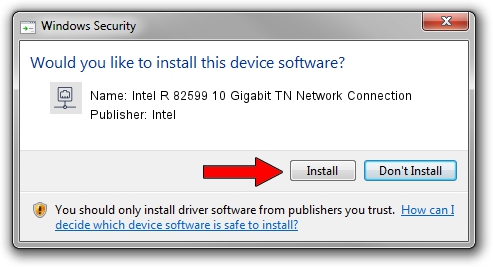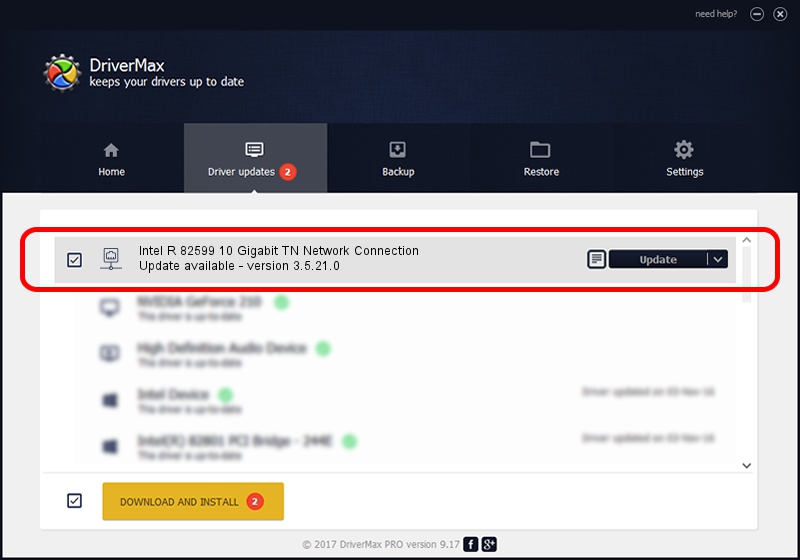Advertising seems to be blocked by your browser.
The ads help us provide this software and web site to you for free.
Please support our project by allowing our site to show ads.
Home /
Manufacturers /
Intel /
Intel R 82599 10 Gigabit TN Network Connection /
PCI/VEN_8086&DEV_151C /
3.5.21.0 Apr 18, 2013
Intel Intel R 82599 10 Gigabit TN Network Connection driver download and installation
Intel R 82599 10 Gigabit TN Network Connection is a Network Adapters device. The developer of this driver was Intel. The hardware id of this driver is PCI/VEN_8086&DEV_151C.
1. Manually install Intel Intel R 82599 10 Gigabit TN Network Connection driver
- Download the driver setup file for Intel Intel R 82599 10 Gigabit TN Network Connection driver from the link below. This download link is for the driver version 3.5.21.0 released on 2013-04-18.
- Start the driver setup file from a Windows account with administrative rights. If your User Access Control Service (UAC) is started then you will have to confirm the installation of the driver and run the setup with administrative rights.
- Follow the driver setup wizard, which should be pretty straightforward. The driver setup wizard will analyze your PC for compatible devices and will install the driver.
- Shutdown and restart your PC and enjoy the new driver, as you can see it was quite smple.
Driver rating 4 stars out of 58720 votes.
2. Installing the Intel Intel R 82599 10 Gigabit TN Network Connection driver using DriverMax: the easy way
The most important advantage of using DriverMax is that it will setup the driver for you in the easiest possible way and it will keep each driver up to date, not just this one. How can you install a driver with DriverMax? Let's take a look!
- Start DriverMax and push on the yellow button that says ~SCAN FOR DRIVER UPDATES NOW~. Wait for DriverMax to analyze each driver on your computer.
- Take a look at the list of driver updates. Scroll the list down until you find the Intel Intel R 82599 10 Gigabit TN Network Connection driver. Click the Update button.
- That's all, the driver is now installed!

Jul 17 2016 8:28AM / Written by Andreea Kartman for DriverMax
follow @DeeaKartman